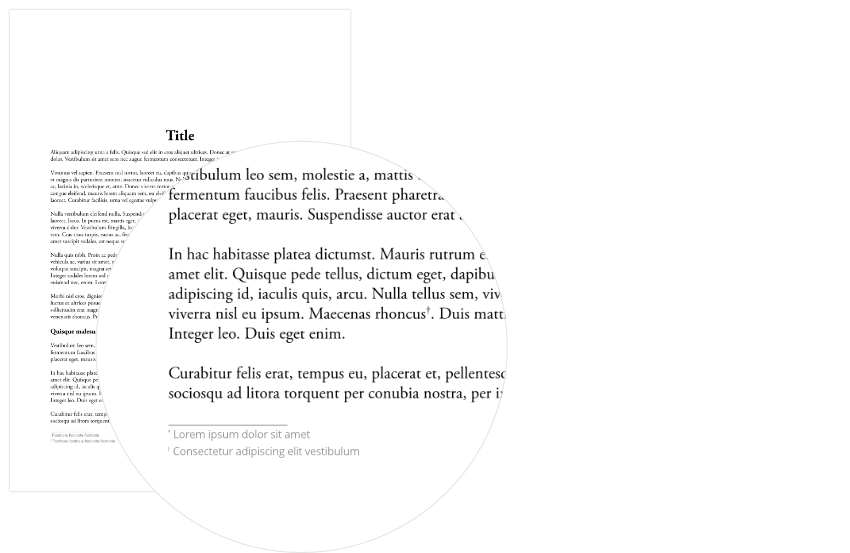
About references
References are characters from a series of numbers, letters, or symbols. For example:
- 1, 2, 3, …
- I, II, III, IV, …
- a, b, c, …
- *, †, ‡, …
About note bodies
A note body is normally prefixed with the same characters used in its corresponding reference, which establishes a connection to the related part of the main text. Each note type offers several Note position options for where note bodies are collated.
Footnote bodies
Footnote bodies are positioned at the end of their referencing text frame. You can specify whether:
- they are anchored to the text frame's last line of story text or its bottom edge.
- they are inside or outside the text frame's bottom edge.
- their lines span the text frame's entire width or individual columns.
Sidenote bodies
Sidenote bodies are positioned to the left or right of their referencing text frame. You can set them to:
- always be on a specific side of the text frame.
- alternate between left and right sides.
- be positioned relative to the spine (in documents with facing pages).
- be positioned on the side closest to their reference in story text.

Factors affecting footnote/sidenote positions
A footnote/sidenote body's position may automatically change as a document's text is edited.
- If editing causes a reference to move to another text frame, the corresponding note body is moved there too.
- The quantity or length of footnote/sidenote bodies may cause some to be positioned on a later page than their references.
- You can allow footnote and sidenote bodies to be split between text frames if needed, and so these note bodies may continue onto a different page than their reference in story text.
Endnote bodies
Endnote bodies are positioned after the end of all text in their story. They can be:
- anchored to the last line of story text.
- collated in a separate text frame on a page at the end of the story, section, document or book.

When endnote bodies are moved to a separate text frame, Affinity Publisher will create an empty page at the required position, if one does not already exist, and create a text frame there. Additional empty pages may be inserted to maintain left/right-side arrangement of later pages.
Endnote bodies in a separate text frame are preceded by an 'Endnotes' heading, which can be customised via the Notes panel.
Only one text frame is automatically created to accommodate endnote bodies, regardless of their total length. If this results in overset text, you can edit the endnote bodies to fit the frame or use the frame's Text Flow button to create linked text frames on additional pages.