Indents
Indents align text inward from the right and left sides of the frame. Using indents to align the first line of a paragraph offers improved text formatting compared with using tab stops or spaces.


Indents align text inward from the right and left sides of the frame. Using indents to align the first line of a paragraph offers improved text formatting compared with using tab stops or spaces.


When text is selected, markers displayed on the text ruler (activated via the View menu) indicate the left indent, first line indent, right indent, and last line outdent of the current paragraph. You can adjust the markers to set paragraph indents and outdents, or use the Paragraph panel.
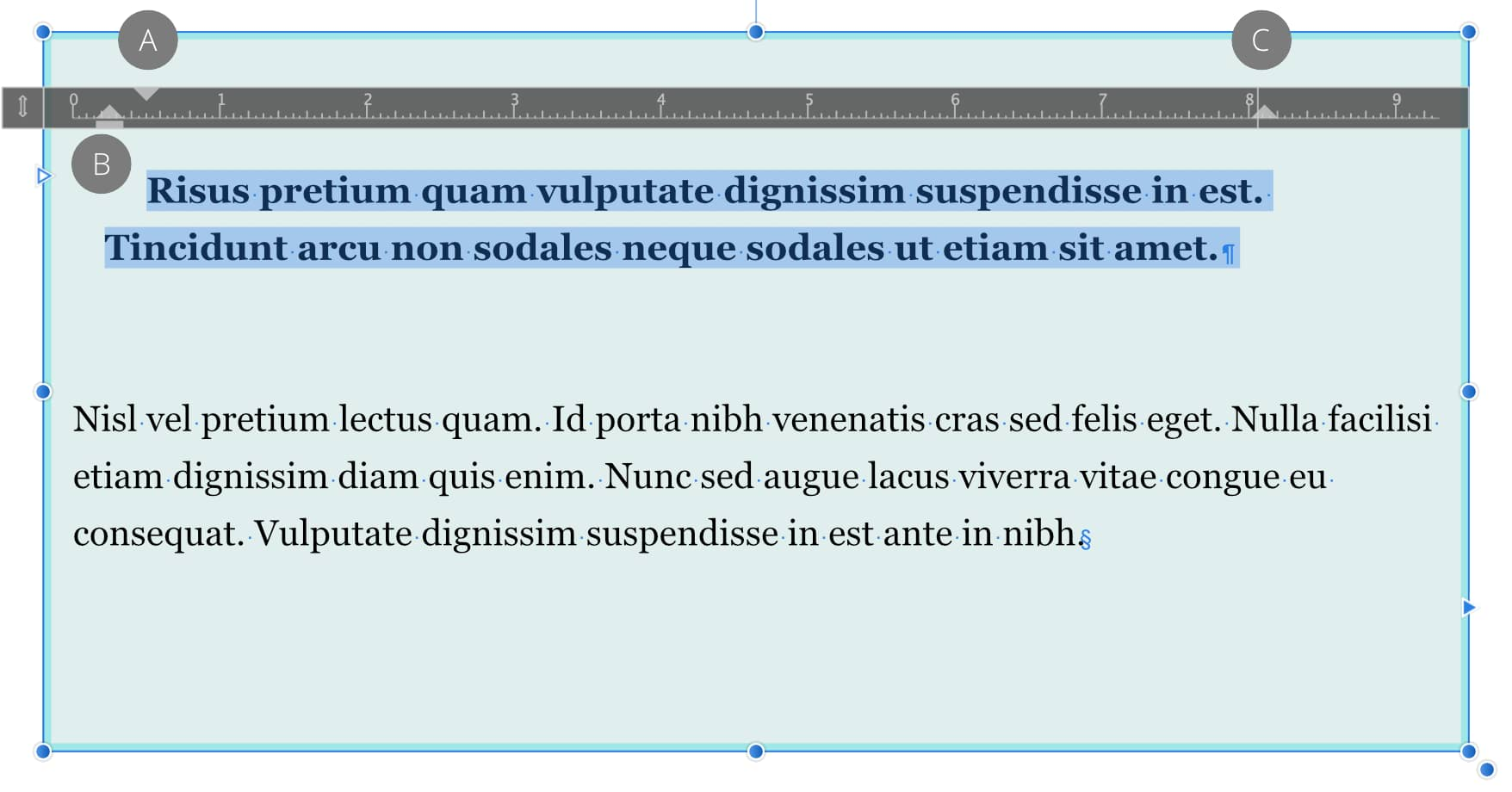
Do one of the following:
To add an individual or one-off right indent tab, with an insertion point made in the text, from the Text menu, select Insert>Tabs and Spaces>Right Indent Tab (or press the -tab keys). The right indent tab will ignore formatting set by the Frame Text Ruler and will set an indent on the right-hand edge of the text frame.
If you wish to create an indent affecting lines in a single paragraph, with an insertion point made in the text, from the Text menu, select Insert>Tabs and Spaces>Indent To Here to set an indent up to that point.