About the Index panel
From the Index panel, you can create an index, topics and insert index markers directly onto your page, as well as generate and insert your index in your document.
Index topics are simply index terms that you can search for in your document. From the search results in the panel, you can index all matching terms or index individual terms selectively.
The panel also lets you manage all aspects of index management from a single location.
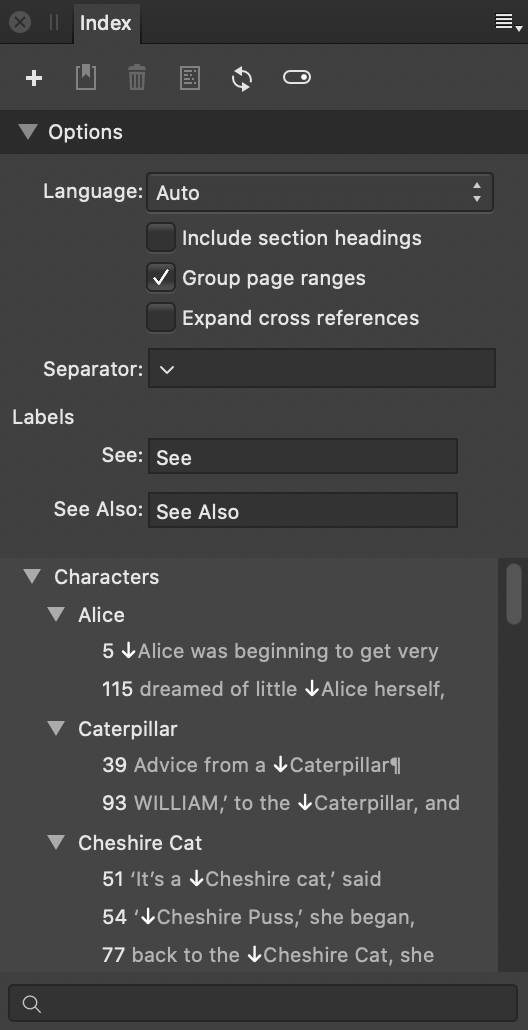
The following icons are available at the top of the panel:
 Panel Preferences—displays just topics or topics and their references.
Panel Preferences—displays just topics or topics and their references. Add Topic—adds a new index topic to the panel which can be searched for via right click. Enter a name and specify a parent topic by either typing and selecting from the autocomplete box or by expanding the pop-up menu. Sort By allows you to specify an alternative label to sort the topic differently to the displayed name (Topic Name). See allows you to create a cross reference.
Add Topic—adds a new index topic to the panel which can be searched for via right click. Enter a name and specify a parent topic by either typing and selecting from the autocomplete box or by expanding the pop-up menu. Sort By allows you to specify an alternative label to sort the topic differently to the displayed name (Topic Name). See allows you to create a cross reference. Insert Marker—inserts an index mark to your page for the currently searched for text. The index mark is placed at the start of the indexed word. When you insert an index marker, the Topic name will be pre-filled with the word at the insertion point. Existing topics that may be similar to the word at the insertion point will also be suggested. Typing in the Topic box allows you to search existing topics. You can then select a topic from the suggestion list using either the cursor keys or the mouse. Selecting a sub topic will populate both the topic and the parent. If you are creating a new topic, you may specify either a new or existing Parent Topic. Style Override allows you to specify a character style to use for the page number when this index mark appears in the index.
Insert Marker—inserts an index mark to your page for the currently searched for text. The index mark is placed at the start of the indexed word. When you insert an index marker, the Topic name will be pre-filled with the word at the insertion point. Existing topics that may be similar to the word at the insertion point will also be suggested. Typing in the Topic box allows you to search existing topics. You can then select a topic from the suggestion list using either the cursor keys or the mouse. Selecting a sub topic will populate both the topic and the parent. If you are creating a new topic, you may specify either a new or existing Parent Topic. Style Override allows you to specify a character style to use for the page number when this index mark appears in the index. Delete—deletes the selected topic/mark from the panel and on the page.
Delete—deletes the selected topic/mark from the panel and on the page. Insert Index—inserts a generated index in a text frame at the caret position.
Insert Index—inserts a generated index in a text frame at the caret position. Update Index—updates an existing generated index to include newly added index topics/marks.
Update Index—updates an existing generated index to include newly added index topics/marks. Show/Hide Index Marks in the document—displays or hides index marks inserted into the text on your document pages.
Show/Hide Index Marks in the document—displays or hides index marks inserted into the text on your document pages.
When you insert an index marker, the topic name will be pre-filled with the word at the insertion point. Existing topics that may be similar to the word at the insertion point will also be suggested. Typing in the box allows you to search existing topics. You can select a topic from the suggestion list using either the cursor keys or the mouse. Selecting a sub topic will populate both the topic and the parent. If you are creating a new topic, you may specify either a new or existing parent topic. Style override allows you to specify a character style to use for the page number when this index mark appears in the index.
When you insert an index into the document, a number of styles will be generated. The section headings, each level of index, the page numbers and the cross reference label each get their own text styles which can be modified with the usual tools.
Changes that you make using the the index panel are updated in the document straight away but editing the text of the document may cause the page numbers in the index to get out of date and this isn't updated automatically. To update this, hit the update button. If updates are needed before printing and exporting, Publisher will display a warning.
In the text menu there are options to insert an index mark, insert the index, update the index and show/hide index marks.