About the Pages panel
From the Pages panel, you can view, add, and edit pages and spreads. Selecting one of the thumbnails from the panel allows you to view or edit that page, spread or master page. Clicking twice on a page or spread displays the page in the window. Clicking twice on a master page name allows you to rename it. If you double-click either the page number text below the page thumbnails or the centre portion of the spread thumbnail, a zoom to fit will automatically be performed, centering the spread in the window.
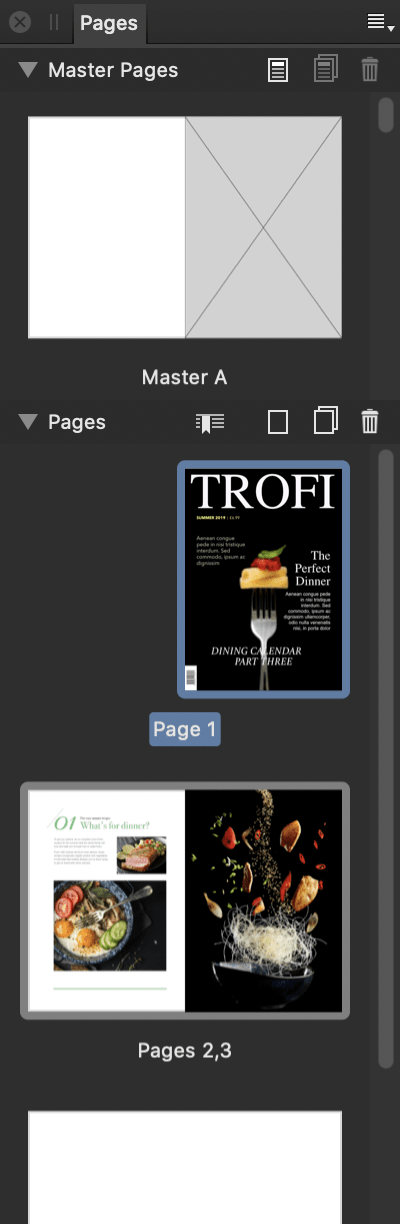
The following panel options are available:
 Panel Preferences menu containing the following options:
Panel Preferences menu containing the following options:
- Small/Medium/Large Icons—determines the size of the page icons displayed in the panel.
- Scroll With View—when selected, the Pages panel will scroll automatically to match the currently active viewed page in your document.
- Master Pages—this window displays the master pages that are currently available in your document. These pages contain background elements that are typically shared by multiple pages. From the Master Pages window, you can do the following:
 Add Master—opens the Add Master Page dialog, allowing you to create an additional master page.
Add Master—opens the Add Master Page dialog, allowing you to create an additional master page. Duplicate Selected Master—duplicates the selected master page(s).
Duplicate Selected Master—duplicates the selected master page(s). Delete Selected Master—deletes the selected master page(s).
Delete Selected Master—deletes the selected master page(s).
- Pages—this window displays publication pages and spreads within your document. From the Pages window, you can do the following:
 Section Manager—opens the Section Manager dialog, allowing you to add, delete and manage sections and adjust page numbering.
Section Manager—opens the Section Manager dialog, allowing you to add, delete and manage sections and adjust page numbering. Add Pages—allows you to create additional pages.
Add Pages—allows you to create additional pages.
 Duplicate Selected Pages—allows you to duplicate selected pages.
Duplicate Selected Pages—allows you to duplicate selected pages.
 Delete Selected Pages—allows you to delete selected pages.
Delete Selected Pages—allows you to delete selected pages.