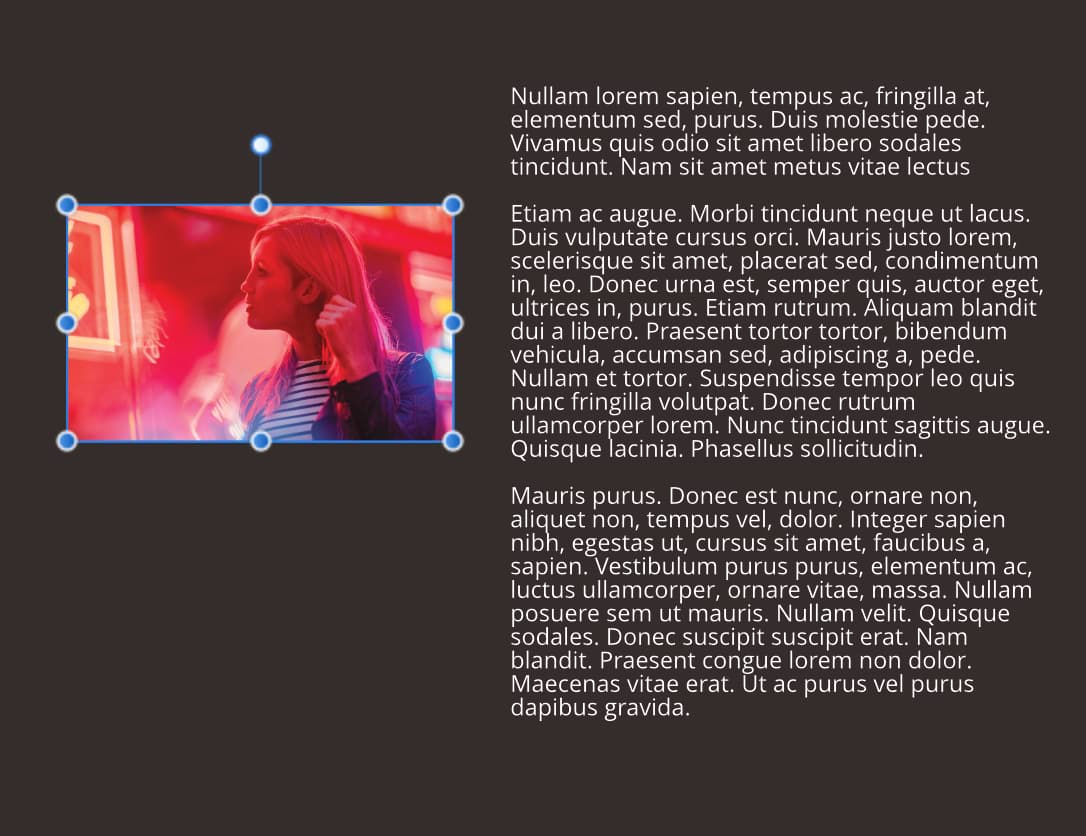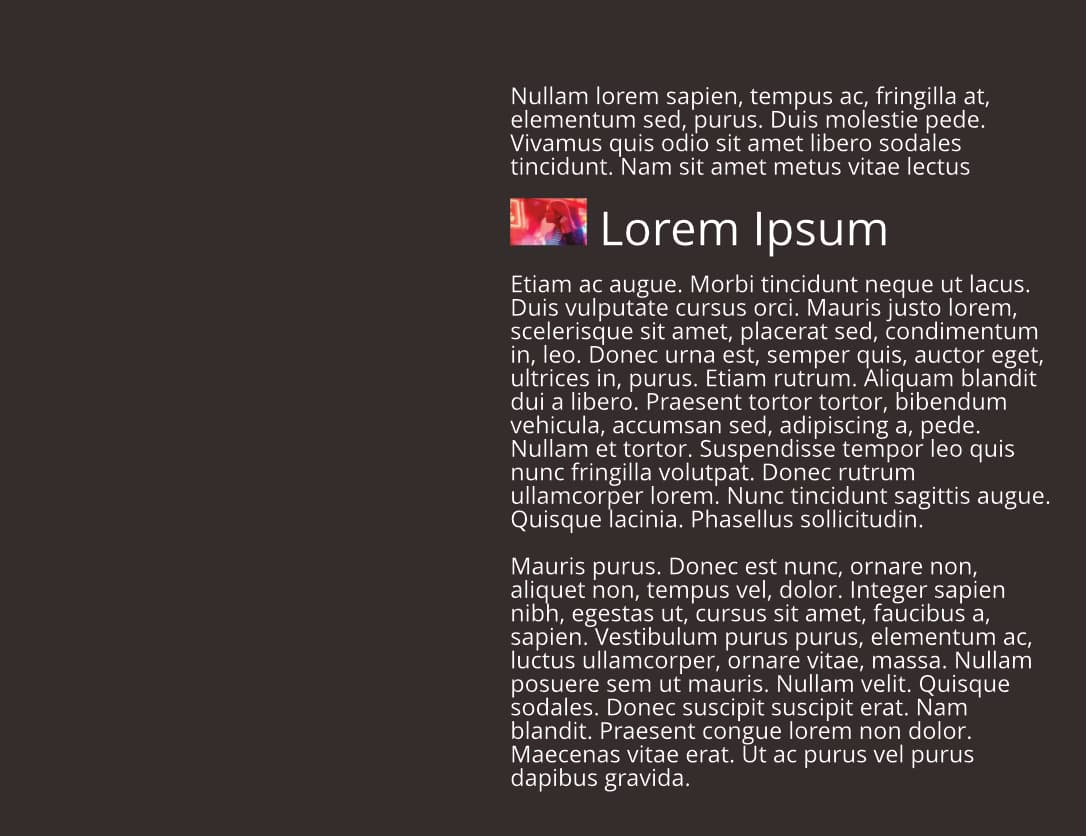About pinning
Pinning is possible by using two different options:
- Float With Text—the object is positioned horizontally and vertically relative to a pin that is automatically inserted into the nearest text to it. This option is ideal for pictures, tables and pulled quotes that need to flow with the text.
- Inline In Text—the object is placed as (and behaves like) a character in the text and is aligned in relation to the text that surrounds it. It flows with the text as before.
Floating objects can be pinned to anywhere in your publication text, but the floated object can be positioned in relation to indented text, column, frame, page margin, page edge, or most typically the pin in a text frame.
Frame text can wrap around floating pinned objects that overlap the text frame. Conversely, inline anchored objects do not allow text wrapping.
For text frames, when the frame text reflows with new content, the pin (and therefore pinned object) moves with the text.
Basic pinning is possible via the Toolbar but for full control and fine positioning of pinned objects, you can switch on the Pinning panel.