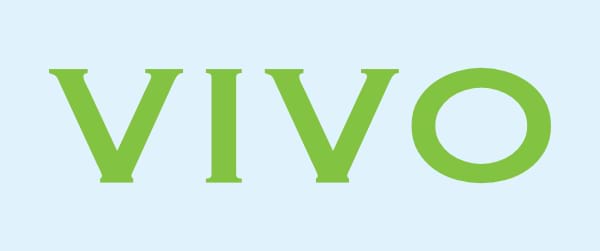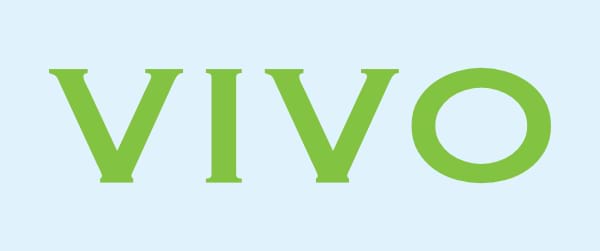Settings
The following settings are shown on the Effects panel:
- Opacity—controls the transparency of the effect.
- Radius—controls the extent of the effect.
 Layer Effects—provides access to the Layer Effects dialog for more advanced settings and controls.
Layer Effects—provides access to the Layer Effects dialog for more advanced settings and controls.
The following advanced settings can be adjusted in the Layer Effects dialog:
- Radius—controls the extent of the effect.
- Depth—sets the depth of the effect. This can be linked to Radius or set independently.
- Soften—blurs the shadows and highlights.
- Opacity—sets the opacity of the effect.
- Profile—defines how the light is applied and sculpts the ridges, valleys, and bumps that are shaded in the process.
- Remove Profile—returns the profile to the default setting where light is applied evenly.
- Diffuse—sets the amount of diffuse colour reflected from the object's surface when lit by the Light source. A high setting will give a matt appearance, while a low setting will give a gloss appearance.
- Specular—sets the intensity of specular colour reflected from the object's surface when lit by the Light source. A high setting will give a gloss appearance, while a low setting will give a matt appearance.
- Shininess—sets the amount of specular colour reflected from the object's surface when lit by the Light source. A high setting gives sharper highlights, while a low setting will give widespread highlights.
- Specular colour—sets the specular colour. Click the colour box to choose the colour from the pop-up panel.
- Ambient—sets the intensity of ambient light.
- Ambient light colour—sets the colour of the ambient light. Click the colour box to choose the colour from the pop-up panel.
- Light source—select a light source from the pop-up menu. You can then adjust the settings below for the selected light source.
- Add—applies an additional light source to the effect.
- Remove—deletes the selected light source. If there is only one light source it cannot be removed.
- Direction—represents the position of the light source, shadow or gradient. Click or drag to adjust the direction (and set the Azimuth and Elevation automatically).
- Azimuth—defines the direction of the light source, shadow or gradient.
- Elevation—defines the 'height' of the light source.
- Colour—sets the colour of the selected light source. Click the colour box to choose the colour from the pop-up panel.
- Scale with Object—when selected (default), the effect scales in proportion to the object if the object is resized. If this option is off, the effect's scale remains unchanged when the object is resized.
- Fill Opacity—sets the opacity of the layer contents without affecting the applied effects.