Refining pixel selection edges
Once a selection has been created, you can refine its edges to ensure your selection is as accurate as needed.
For very fine selection, e.g. of hair against a colored background, you can use an adjustment brush as part of the refinement to 'brush-in' fine detail.
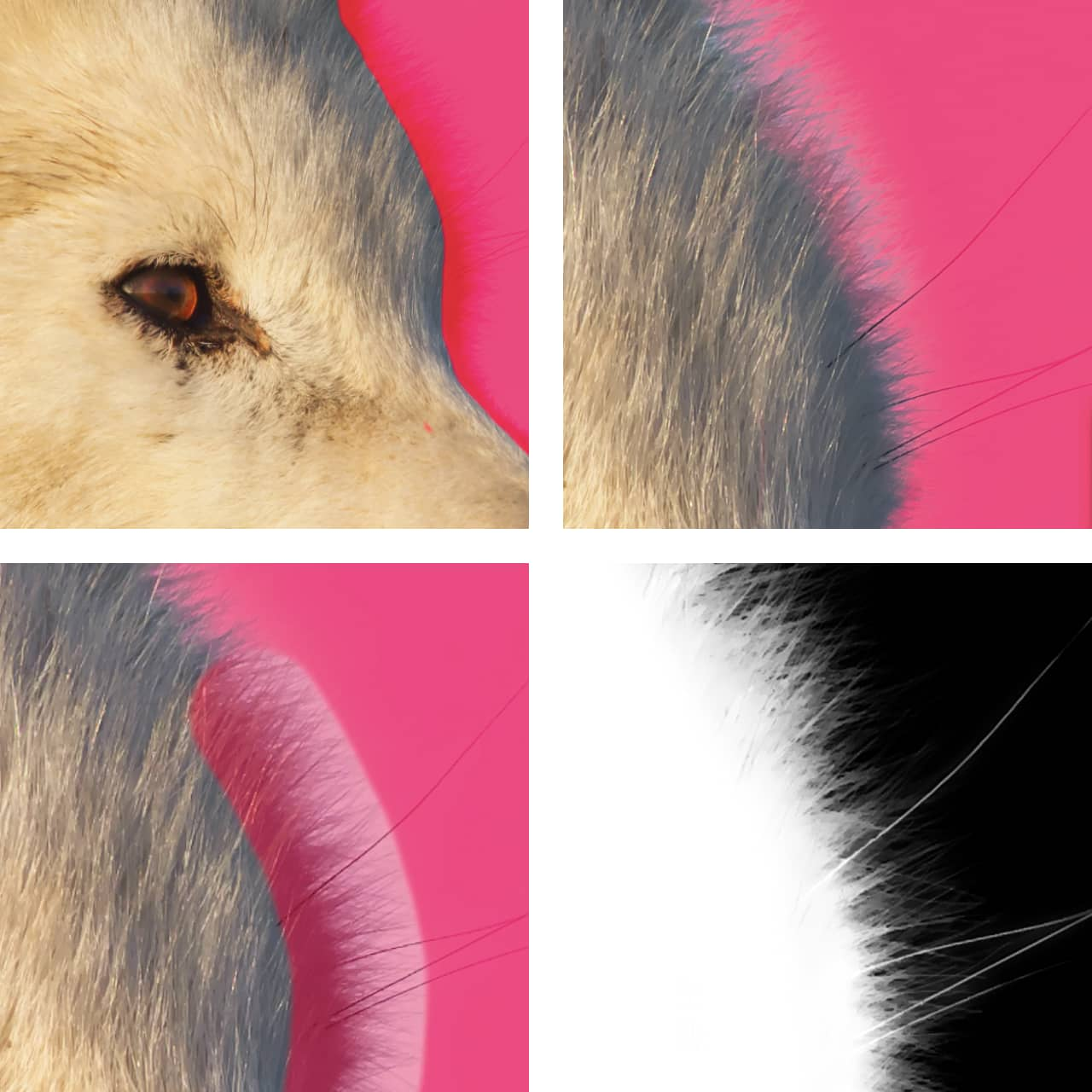
Brush size can be adjusted mid-stroke from the context toolbar.