Rotating and shearing
Layer content can be rotated and sheared using the Move Tool and Transform Studio.
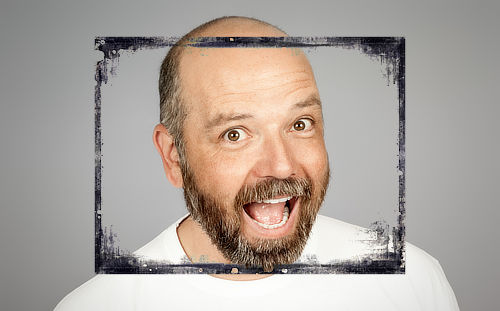

Layer content can be rotated and sheared using the Move Tool and Transform Studio.
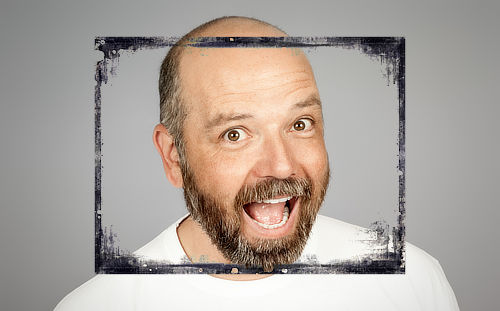

Once you've moved the center, you can rotate your layer content about it using the Rotation option in the Transform Studio.