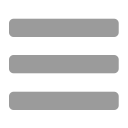 To create a new category:
To create a new category:
- On the Assets Studio, tap Studio Preferences and choose Add Category.
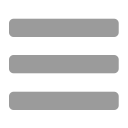 To create a new subcategory:
To create a new subcategory:
- On the Assets Studio, select the parent category for the proposed subcategory, then tap Studio Preferences and choose Add Subcategory.
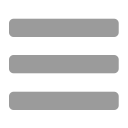 To store an asset:
To store an asset:
- Select one or more objects or groups on the page or via the Layers Studio.
- On the Assets Studio, tap Studio Preferences on the Asset subcategory you want to save the asset into, then choose Add Asset from Selection.
To add an asset to the page:
Do one of the following:
- Hold down and drag an asset's thumbnail from the Assets Studio directly onto the page.
- Tap to select an asset thumbnail, then choose Insert from the pop-up menu.