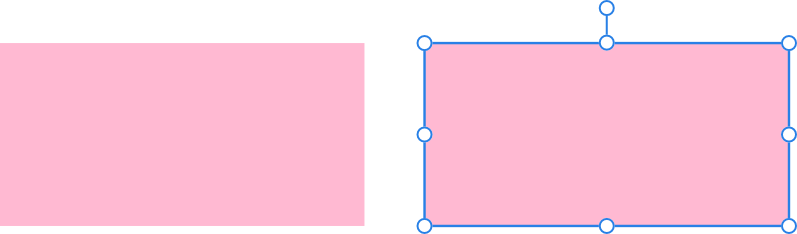Settings
The following settings can be adjusted using a vertical tool slider:
 Width—controls the width of the line using a vertical slider next to the tool's location. Slide up or down to set the width.
Width—controls the width of the line using a vertical slider next to the tool's location. Slide up or down to set the width.
The following settings can be adjusted from the context toolbar:
- Stroke properties—tap to access stroke properties such as stroke style, width, cap, join and align, as well as arrowhead styles and manual pressure profiles using navigation buttons.
 Keep selected—when enabled (default), the new shape layer will be selected on creation. When disabled, the new object is deselected which prevents it from adopting the next object’s stroke/fill properties.
Keep selected—when enabled (default), the new shape layer will be selected on creation. When disabled, the new object is deselected which prevents it from adopting the next object’s stroke/fill properties. Absolute size—by default, the corner radius is specified as a percentage of the object and scales as the object is resized. When selected, this option allows you to specify the corner radius in units. If the object is resized, the corner radius remains the same instead of scaling with the object.
Absolute size—by default, the corner radius is specified as a percentage of the object and scales as the object is resized. When selected, this option allows you to specify the corner radius in units. If the object is resized, the corner radius remains the same instead of scaling with the object. Matched Corners—when enabled all corners on the shape will be of the same corner type. When disabled, the each corner can have its own corner type; additional options will be displayed to set the corner type and a Radius value for specific corners.
Matched Corners—when enabled all corners on the shape will be of the same corner type. When disabled, the each corner can have its own corner type; additional options will be displayed to set the corner type and a Radius value for specific corners.- Corner Type—sets the style of the rectangle's corners. You can choose a Round (fillet), Straight (chamfer), Round Inverse (scallop) or Cutout option.
- Radius—sets the amount that the corner will be rounded. Alternatively, drag the red node(s) on the shape to customize all corners simultaneously.
 Convert to Curves—converts the selected object into a series of connected lines and nodes.
Convert to Curves—converts the selected object into a series of connected lines and nodes.
 Rectangle Tool
Rectangle Tool