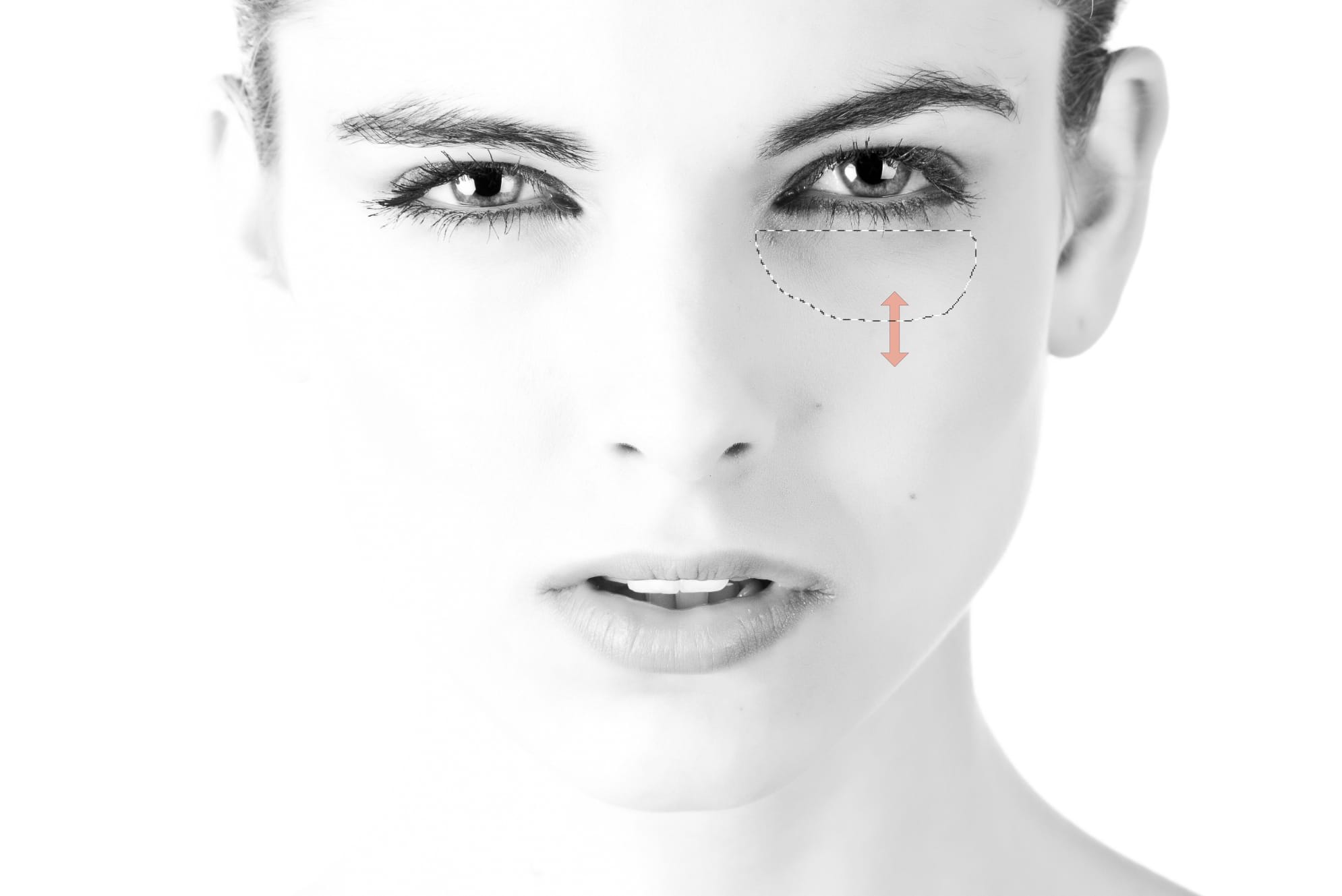Settings
The following settings can be adjusted using vertical tool sliders:
 Rotation—Sets the degree of rotation applied to the sample. Slide up or down to set the width.
Rotation—Sets the degree of rotation applied to the sample. Slide up or down to set the width. Scale—the sample setting (between 1% and 1000%). The result can be previewed inside the selection. Slide up or down or tap the number to set the value.
Scale—the sample setting (between 1% and 1000%). The result can be previewed inside the selection. Slide up or down or tap the number to set the value.
The following settings can be adjusted from the context toolbar:
- Mode—select from New, Add, Subtract, and Intersect.
- Source Mode—if this option is off (default), the selection is the target area where pixels will be replaced. When selected, the selection is the source area from where pixels will be copied.
- Texture Only—if this option is off (default), hue information from the source area is preserved and the target area's hue will update accordingly. When selected, hue information from the source area is disregarded and the target area's hue will remain unchanged.
- Transparent—if this option is off (default), the source area is placed on the target area as fully opaque. When selected, the source area is placed one the target area with varying transparency depending on the color value of individual pixels.
- Source—the source determines the layer(s) from which the pixels are sampled. Select from the pop-up menu. The 'Global' option enables patching using pixels previously sampled in another document (pixel layer only).
About selection modes
The four modes available from the context toolbar affect how your selection develops.
- New—cancels all current selections and creates a new selection.
- Add—adds areas to the current selection. If there is no selection in place, a new selection will be created.
- Subtract—removes areas from the current selection.
- Intersect—a new selection area is created from the overlap between the newly added selection area and the current selection.
 Patch Tool
Patch Tool