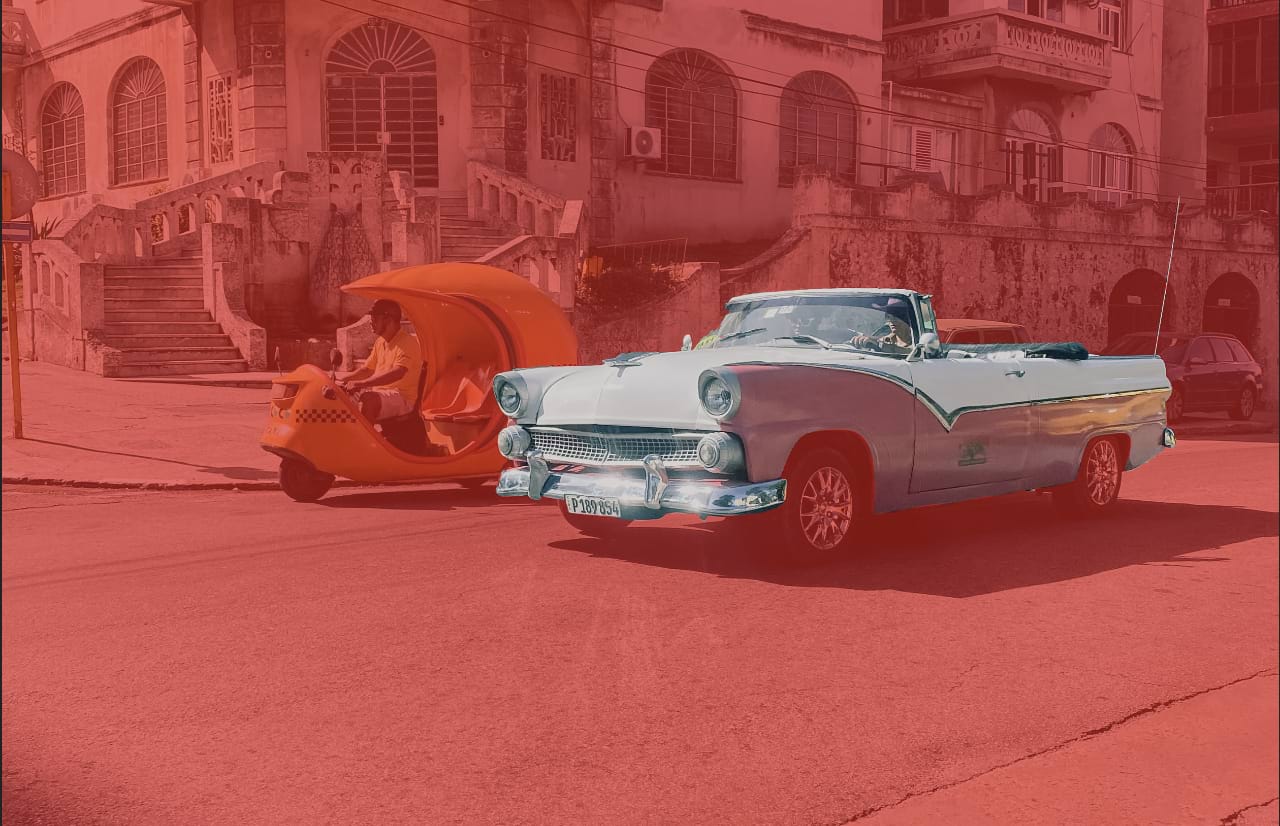
When entering this mode, your selection is temporarily presented as a pixel mask. Pixels can be added or erased using the standard painting and erase tools.
- Painting in black will erase areas from the selection.
- Painting in white will add areas to the selection.
- Painting a gray will vary the opacity of the selection depending on the tone of gray used.
- Erased areas are always removed from a selection.
By default, while in this mode your page will show with a translucent, red overlay. After painting in white, the resulting untinted areas will not be included in the selection. This default view can be changed depending on your preferences.