Symmetry painting
Using the Symmetry and Mirror options found on the Paint Brush Tool's context toolbar, you can create variable repeating patterns with radial or Mandala-style symmetry over one or multiple planes.

To create symmetrical and mirrored effects:
- Select the Paint Brush Tool, then consider the following:
Enabling the Symmetry option from the context toolbar allows you to produce symmetrical or mirrored drawings over one or multiple planes.
- Rotate the symmetry plane from the center of the drawing by dragging from anywhere along the primary symmetry line. Using the modifier (hardware keyboard or Command Controller) will make the line snap to 15° intervals.
Tap the Lock setting to lock the symmetry line in place. With the setting unchecked, you can reposition the symmetry origin and draw symmetrical and mirrored patterns elsewhere on the page.
Apply brush strokes to preview the direction of the symmetrical patterns. If the direction needs to be mirrored, check the Mirror option on the context toolbar.
- If you wish to work with more than one plane of symmetry, tap the field value box next to the Lines entry and adjust the number of planes. You can use up to 16 planes in total.
- Paint on the page.

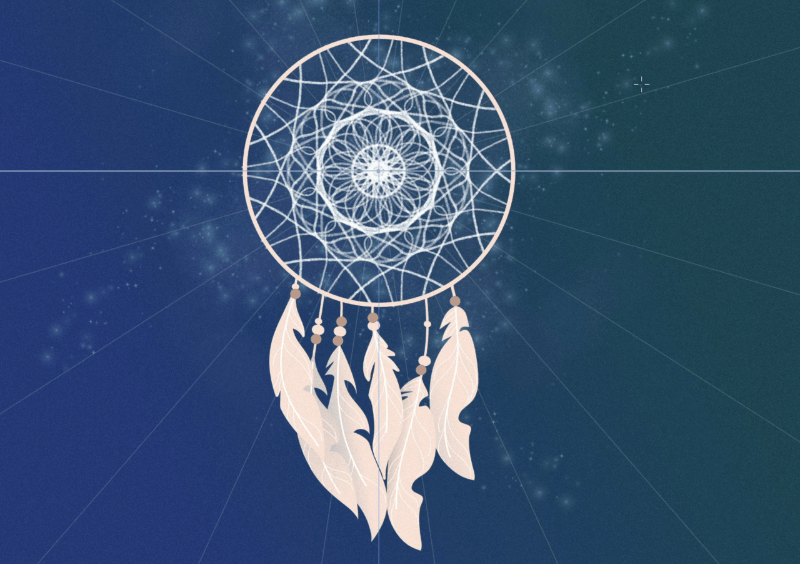
To reposition the symmetry origin:
- Drag the symmetry origin to reposition it on the page.