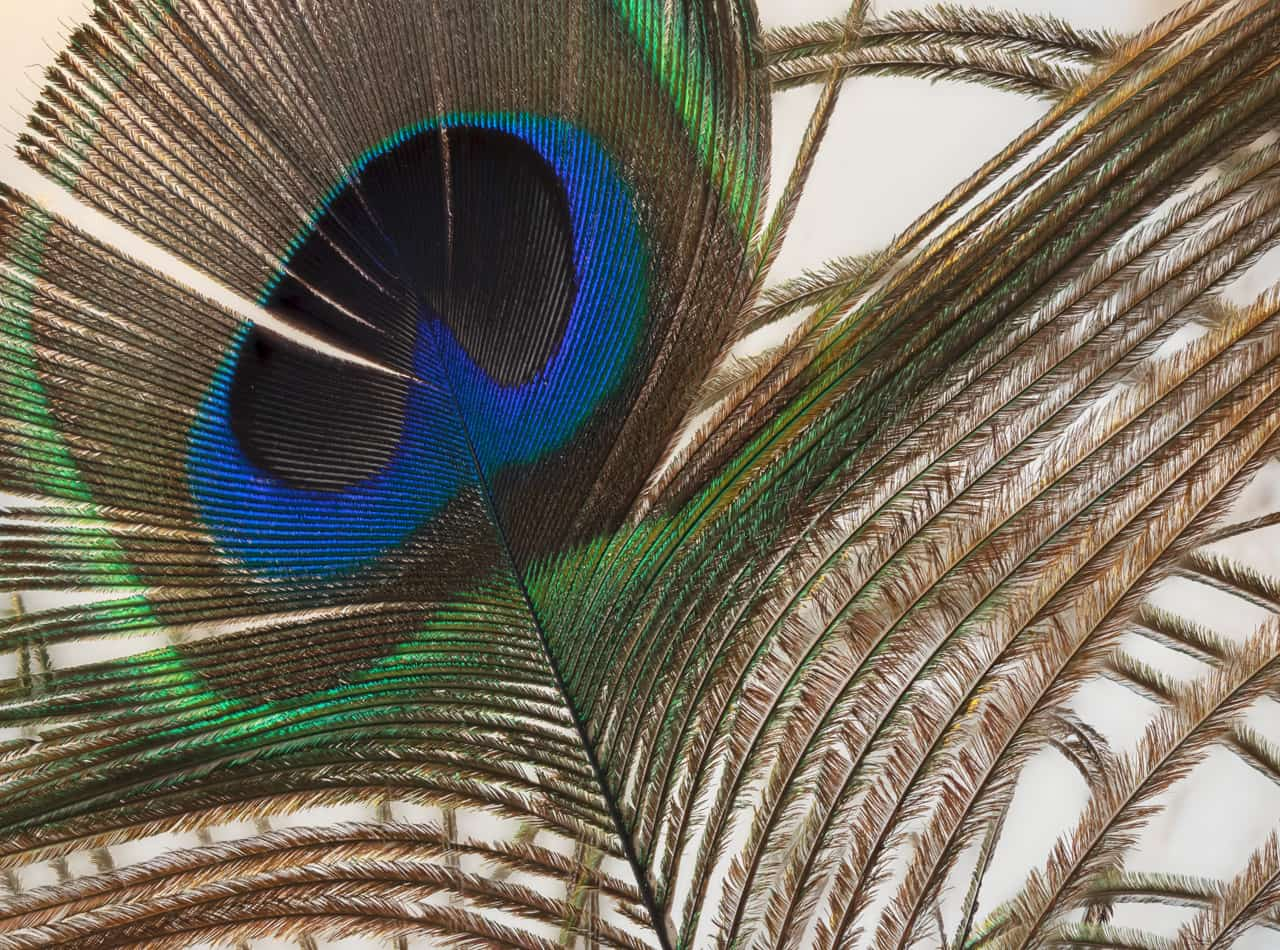To focus merge several images:
To focus merge several images:
- From Affinity Photo 2's Home screen, tap the New icon.
- Choose New Focus Merge.
- From the dialog, tap either the Cloud or Photos icon to locate your images (includes raw images).
- (Optional) If you are using Photos to import images, tap Select at the top right to enable multiple selections. This means you can quickly select multiple images and add them all at once.
- Tap OK to begin merging the images.
The focus merging is previewed in its three stages: initial alignment, image blending, and final merging. Once focus merging is complete, the final result can be seen as a new document, ready to edit.
Alternatively to steps 1 through to 4, you can share two or more images from your library in Apple's Photos app to Affinity Photo 2's New Focus Merge dialog. Then, follow from step 5 above.