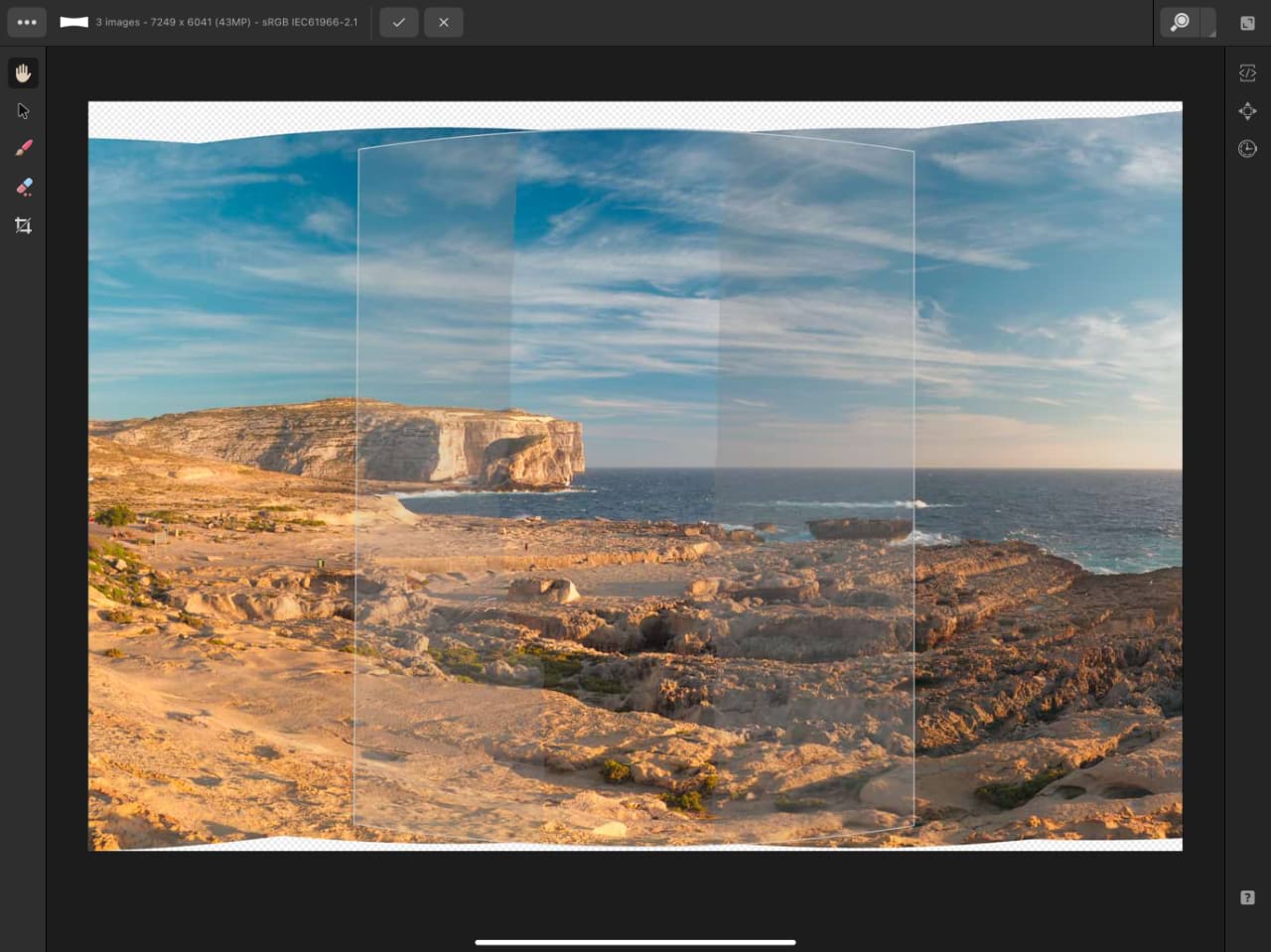Panorama editing tools:
 View Tool—move across the panorama by tap-dragging.
View Tool—move across the panorama by tap-dragging. Transform Tool—manipulate the corners of each stitched image to manually align them.
Transform Tool—manipulate the corners of each stitched image to manually align them. Brush Tool—add an area to the current image mask that will reference the surrounding stacks.
Brush Tool—add an area to the current image mask that will reference the surrounding stacks. Erase Tool—erase an area from the current image mask; this will use the original image's data rather than referencing from the surrounding stacks.
Erase Tool—erase an area from the current image mask; this will use the original image's data rather than referencing from the surrounding stacks. Crop Tool—crop the panorama to remove transparent areas.
Crop Tool—crop the panorama to remove transparent areas.
 On the Edit menu, use Crop to bounds or Crop to opaque to crop to the panorama's bounding box or remove any unwanted transparent regions at the image edge, respectively.
On the Edit menu, use Crop to bounds or Crop to opaque to crop to the panorama's bounding box or remove any unwanted transparent regions at the image edge, respectively.