You can select single or multiple objects using a variety of methods. If you already have an item selected, you can quickly select the next or previous object in the z-order (stack).
Edit All Layers and selection behaviour
The selection behaviour depends on the current Edit All Layers setting on the Layers panel's Panel Preferences menu:
- When Edit All Layers is enabled (the default), the command will select objects across all layers and sub-layers.
- When Edit All Layers is disabled, only objects on the current layer are selected. Objects within sub-layers are not selected.
Selection box types
For some shapes (e.g. star shapes), a Base box type will be established on shape creation to accommodate the range of different potential shape sizes when creating variants of that shape. However, you can temporarily swap to a 'tighter' bounding box called Regular bounds if needed. The latter is useful for accurately resizing a shape by its corner/edge handles to another object or page element.
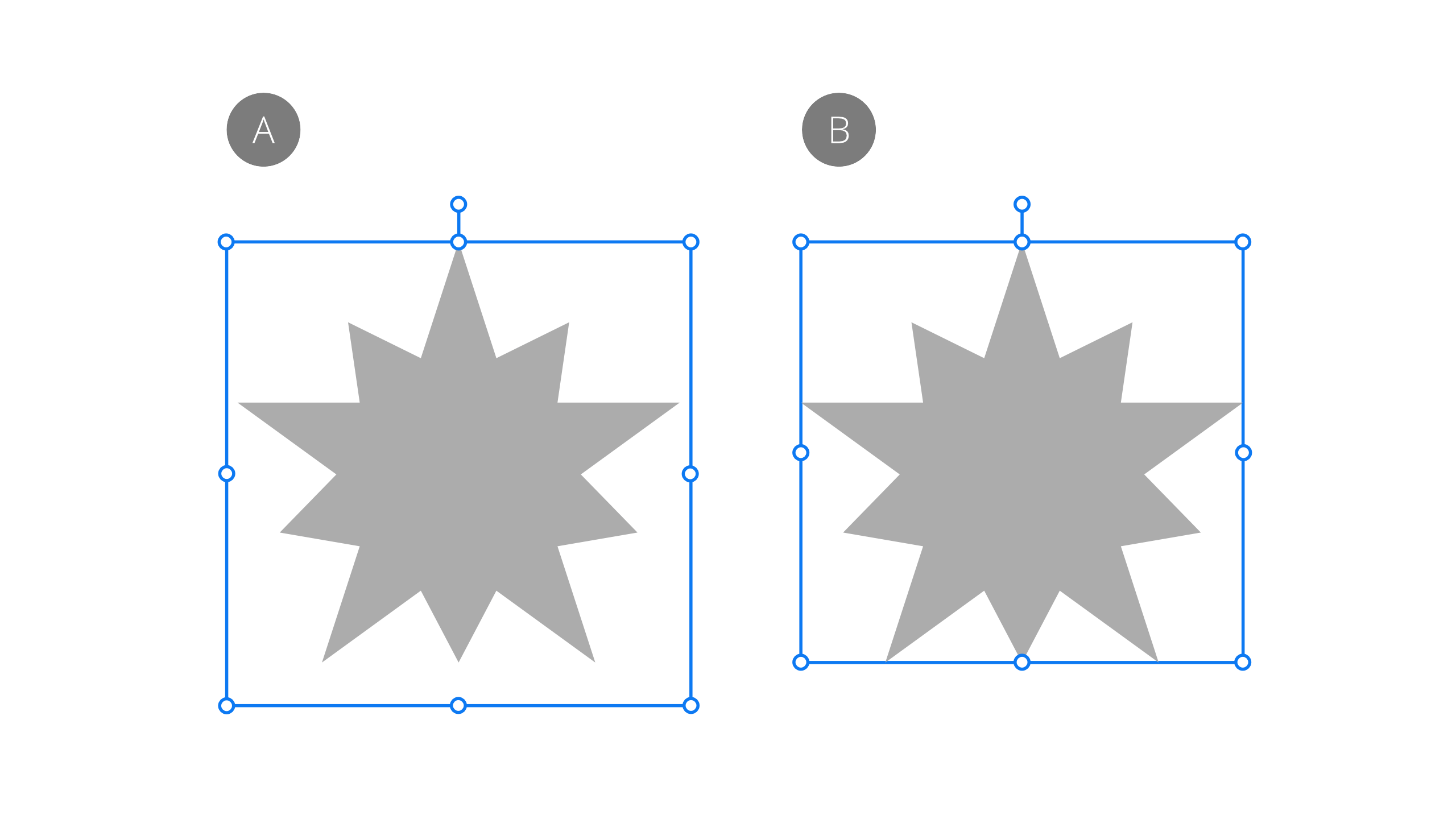
For rotated multiple selections of objects or pixel layers, you can temporarily reorient the selection's selection box to vertical using the same Regular bounds type. Otherwise, the selection box will stay transformed with the transformed items (using the Base Box type).
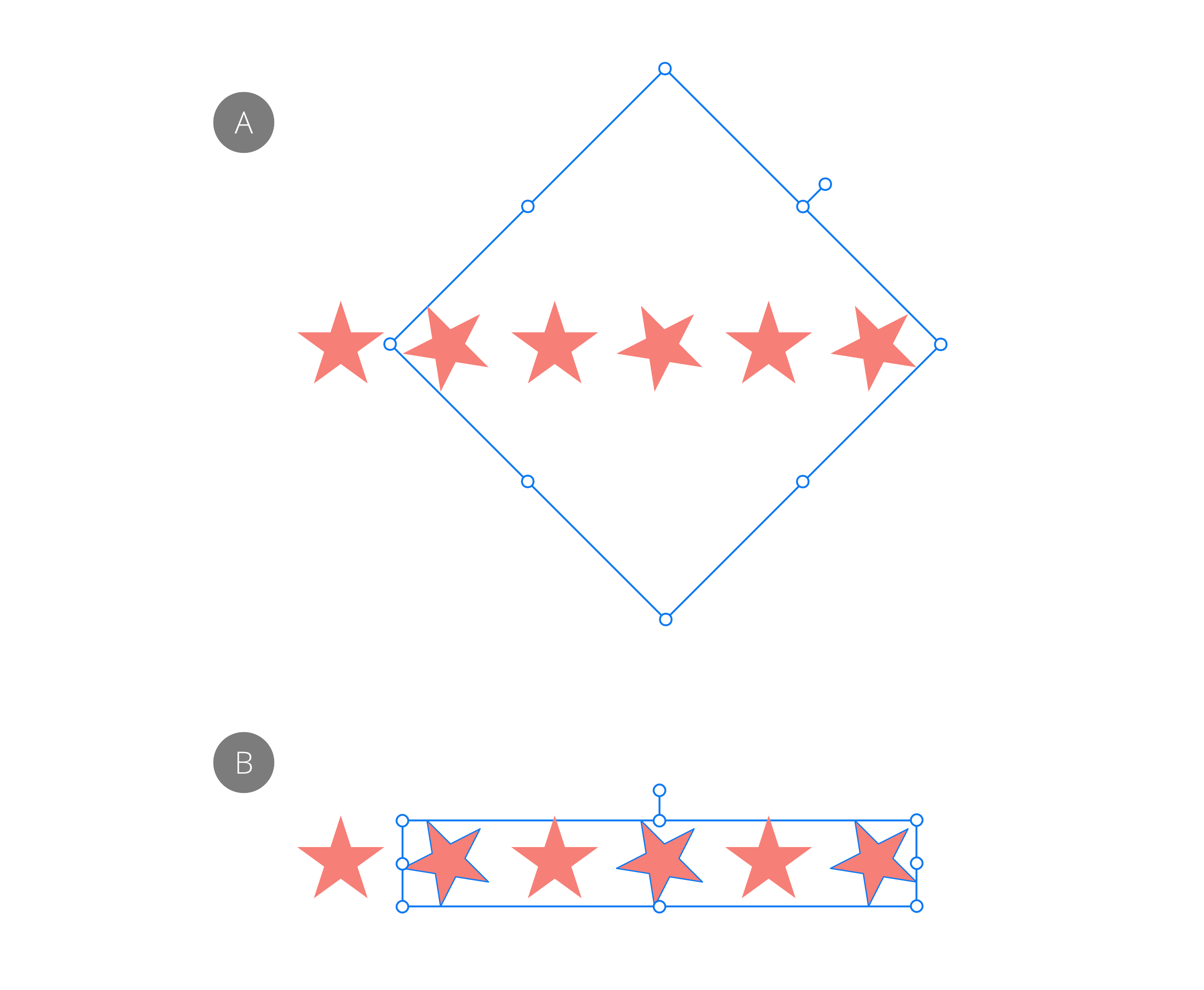
It's possible to permanently set the object's selection box to orient to the page's horizontal and vertical edges. The object is unaffected. When reselecting the items again, the selection box will remain unrotated.
If you're using axonometric grids, the additional selection box type Planar bounds, which matches the current grid, can also be swapped to and be made permanent if needed.