Rotating and shearing
Layer content can be rotated and sheared using the Move Tool and Transform panel.
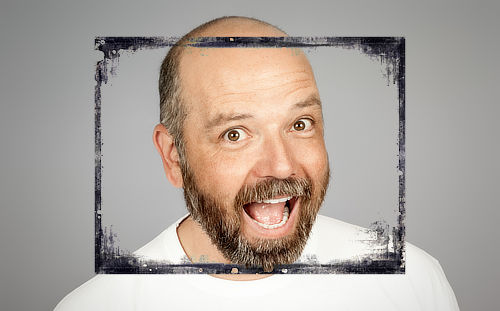

Layer content can be rotated and sheared using the Move Tool and Transform panel.
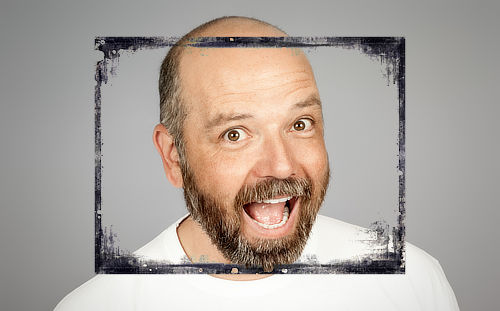

Do one of the following:
Once you've moved the origin, the Transform panel also rotates/shears about it unless you override the origin by tapping an Anchor point on the panel.