Margins
The margin is the area between the main content of the page and the page edges (or spread and spread edges). Margins (hidden by default) are indicated by a blue solid line, but this colour can be changed.
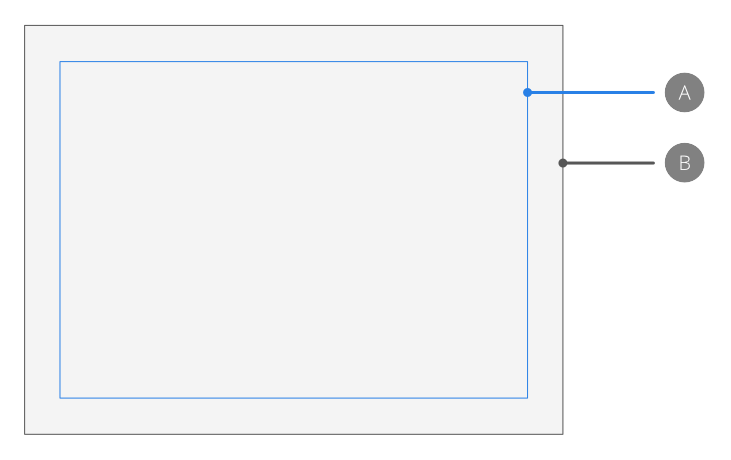
The margin is the area between the main content of the page and the page edges (or spread and spread edges). Margins (hidden by default) are indicated by a blue solid line, but this colour can be changed.
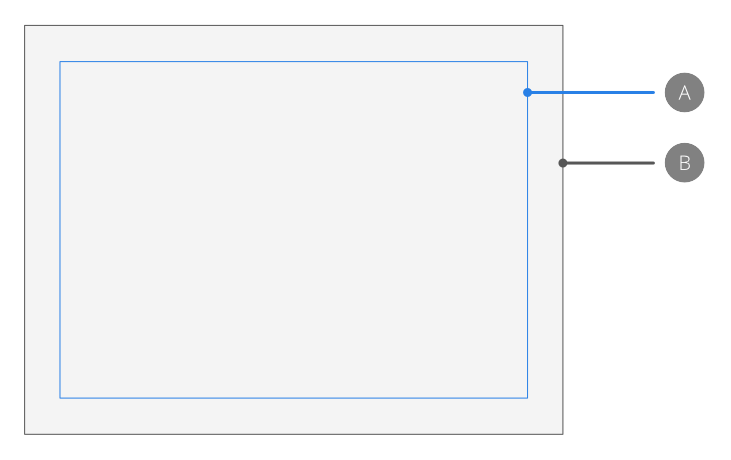
Page margins give an indication of the extent of the page that will be printed when using a desktop printer. Design elements positioned outside the margins may not be printed.
Margin positions can be customised manually or using the settings of an installed printer. They are non-printing and non-exporting.