 Patch Tool
Patch Tool
The Patch Tool allows you to repair a more extensive area of an image by selecting pixels and replacing them from another target area of your current or other document.
The Patch Tool allows you to repair a more extensive area of an image by selecting pixels and replacing them from another target area of your current or other document.
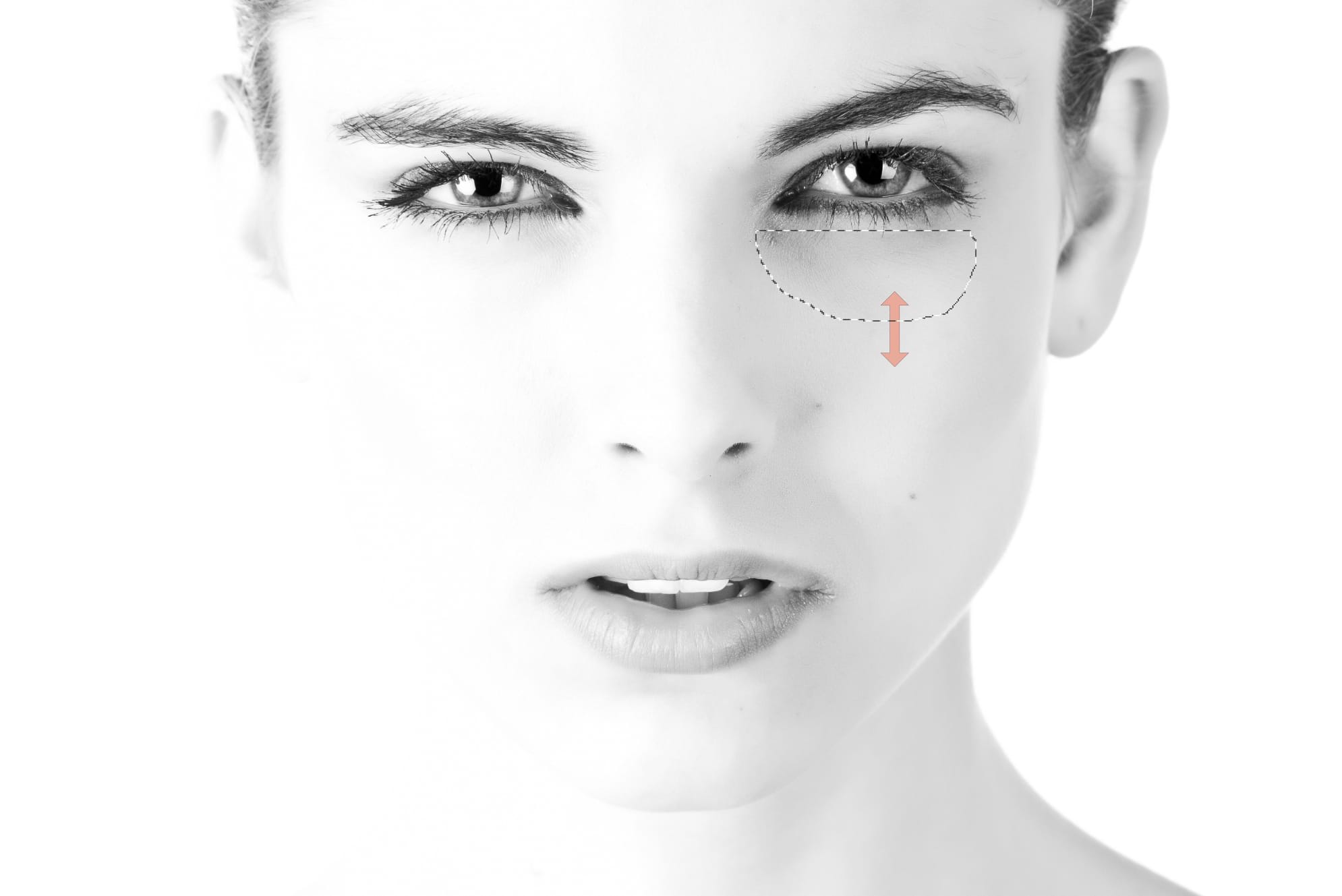
The tool makes it easy to substitute pixels of one area with those sampled from another, more pleasing regions. For example, as seen in the example above, the Patch Tool may be used to remove and replace imperfections under people's eyes in portraiture.
The following settings can be adjusted from the context toolbar:
The four modes available from the context toolbar affect how your selection develops.