| Attribute |
For sharing |
Example |
| Transform* | The same moving, resizing, rotating and shearing operation between layer content simultaneously | Resizing linked shapes in proportion |
| Pixel content | The same pixels between layers that update simultaneously on editing | Making a mask share the same pixel content as another mask |
| Blending mode & ranges | The same blend mode and tonal blending | Swapping out a multiply blend mode for a soft light blend mode en masse amongst composite images |
| Opacity & visibility | The same opacity level and Show/Hide settings between layers | Making multiple semi-transparent text frames that update with opacity changes |
| Layer effect parameters | The same layer effect settings (shadow, bevel, color overlays) | Multiple text captions can use a common drop shadow appearance that update if the effect is modified. |
| Adjustment parameters | The same adjustment layer settings | Using the same white balance settings to uniformly 'warm' composited images |
| Live filter parameters | The same live filter layer settings | Sharing uniform blurs on multiple background composited images |
| Vector shape parameters | The shapes' appearances can be morphed | Rounded rectangles could update simultaneously if the corner roundness is to change |
| Vector fill | A solid or gradient fill | Consistent color-to-transparency 'tail-off' radial and linear gradients applied to composited images. |
| Vector line style | The stroke width, color and style | Dotted lines on a travel map could change their dot pattern simultaneously. |
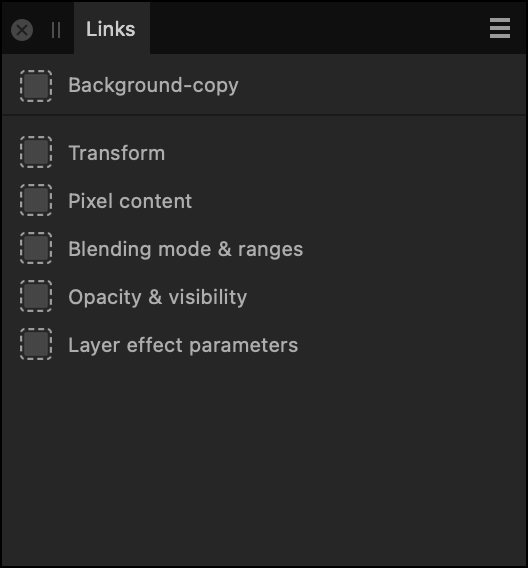
![]() The Links panel is displayed by clicking the Is Linked icon on any linked layer in the Layers panel.
The Links panel is displayed by clicking the Is Linked icon on any linked layer in the Layers panel.