Auto-select
By default, the Auto-select option is checked on the context toolbar. As expected, it automatically selects the layer content and its layer entry when you click to select it on the page. The option can be disabled if preferred.
Edit All Layers and Select All
The behavior of the Select All command depends on the Edit All Layers setting on the Layers panel:
- When enabled, the command will select all objects across all layers and sub-layers.
- If this option is off, only objects on the current layer are selected. Objects within sub-layers are not selected.
Selection box types
For some shapes (e.g. star shapes), a Base box type will be established on shape creation to accommodate the range of different potential shape sizes when creating variants of that shape. However, you can temporarily swap to a 'tighter' bounding box called Regular bounds if needed. The latter is useful for accurately resizing a shape by its corner/edge handles to another object or page element.
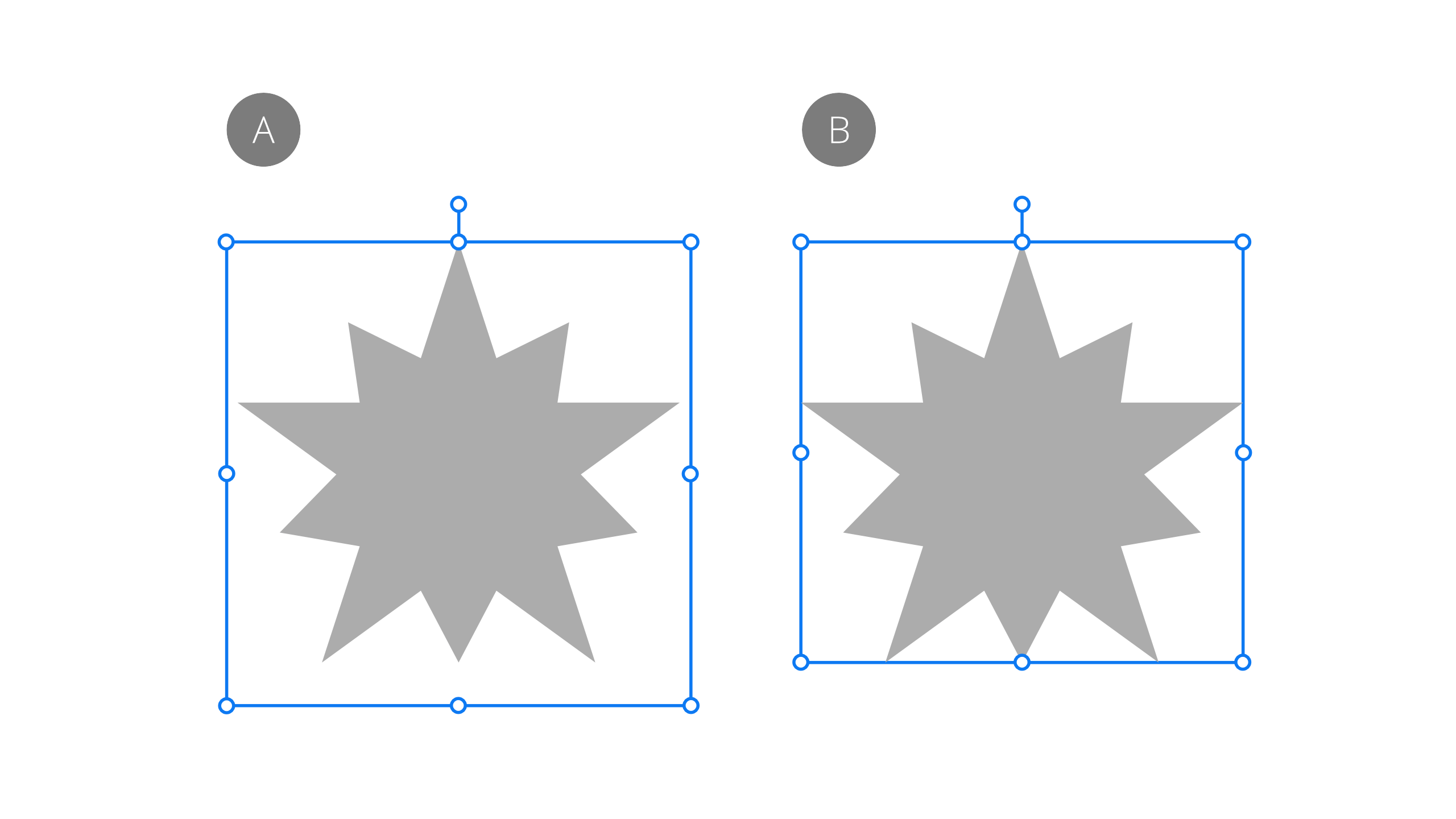
For rotated multiple selections of objects or pixel layers, you can temporarily reorient the selection's selection box to vertical using the same Regular bounds type. Otherwise, the selection box will stay transformed with the transformed item.
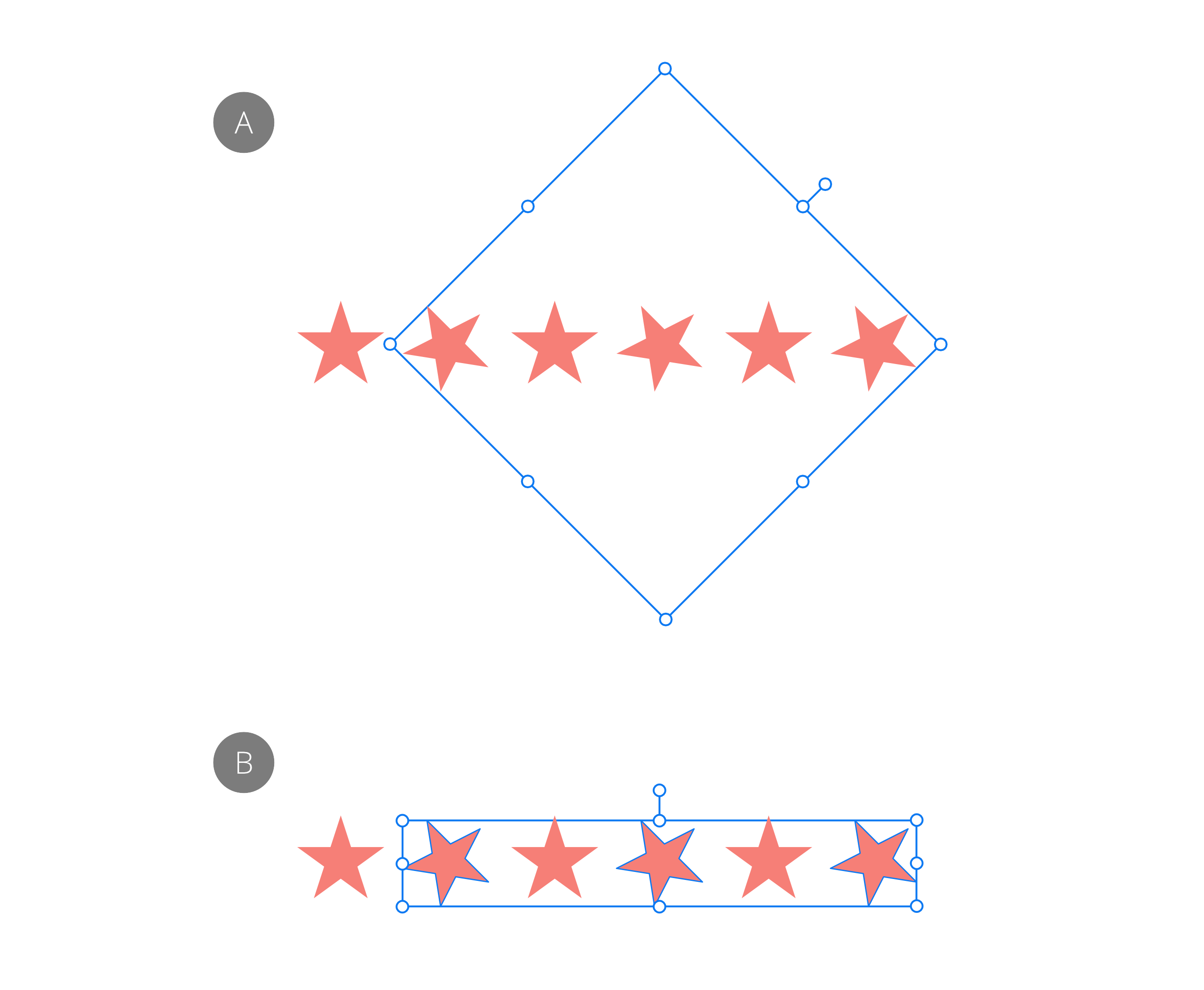
It's possible to permanently set the object's selection box to orient to the page's horizontal and vertical edges. The object is unaffected. When reselecting the items again, the selection box will remain unrotated.
If you're using axonometric grids, the additional selection box type Planar bounds, which matches the current grid, can also be swapped to and be made permanent if needed.