Document templates
Templates are predesigned documents from which new documents can be created and then edited.
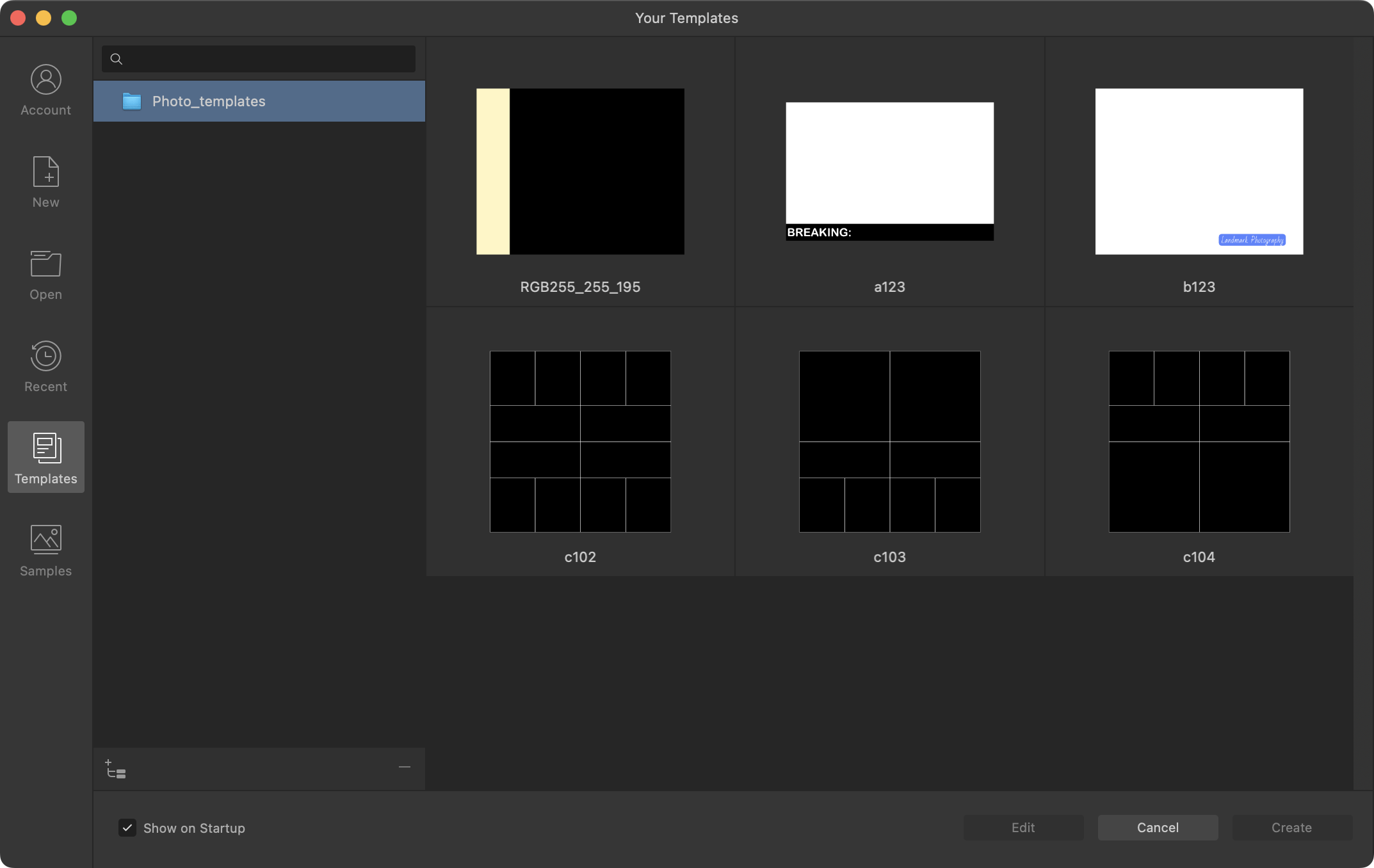
Templates are predesigned documents from which new documents can be created and then edited.
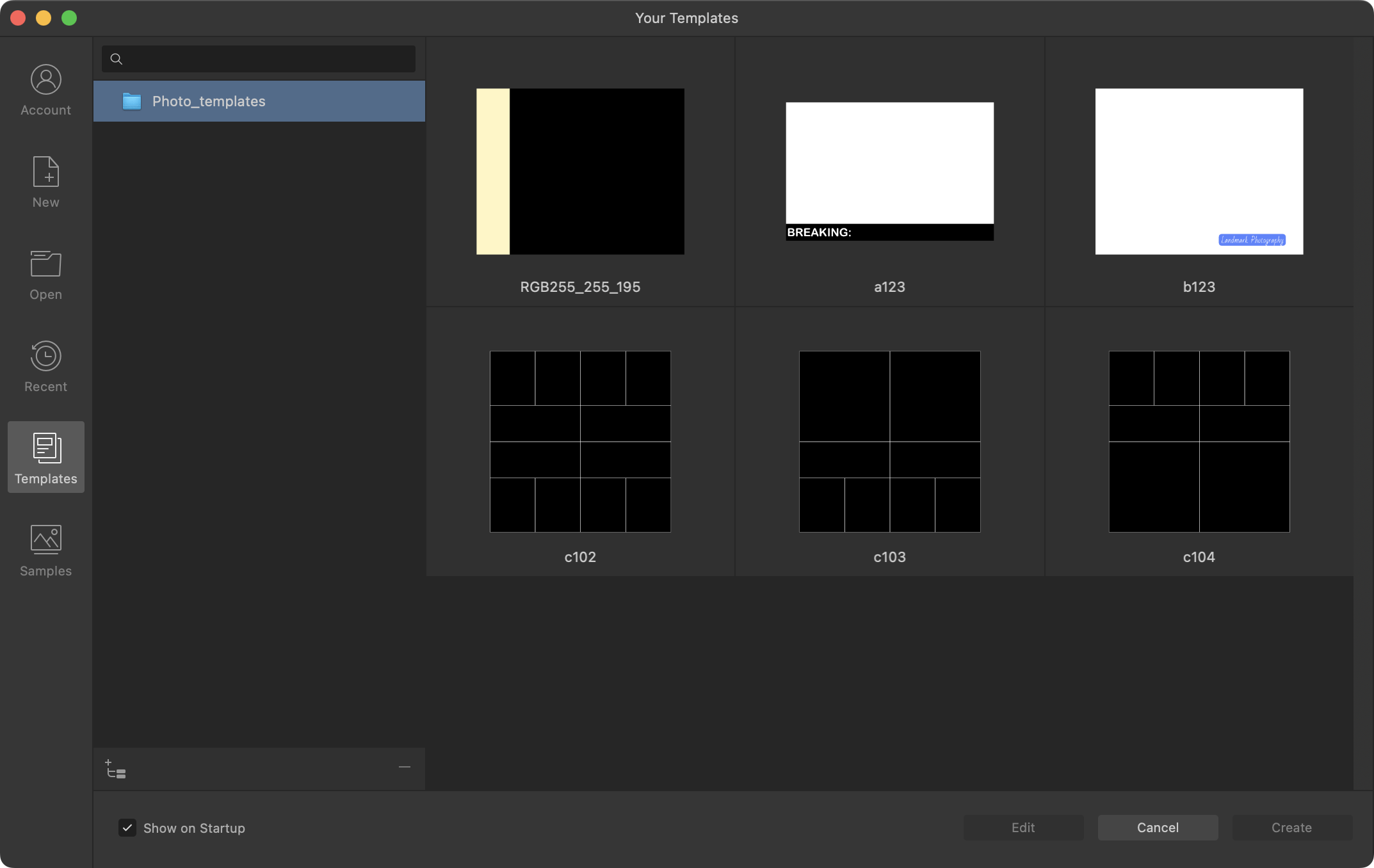
Affinity Photo 2 allows you to create (export) and open document templates, which typically contain placeholder content. Templates have a .aftemplate file extension.
When saving a template, a preferred set of defaults will be saved with it. Text attributes, object properties, stroke/fill color, ruler and column guides, as well as grid setup, and more can be associated with a template.
From the New Document dialog, you can browse, search for, preview and edit existing document templates, as well as set up target template folders.
Template folders establish a 'target' folder in advance of exporting placeholder-rich files to it. It can be useful to store templates in a globally accessible location from which a design team can access a pool of managed documents.
If the template folder also contains Affinity documents (.afdesign, .afphoto or .afpublisher) you can treat those documents as templates too.
A file browser window will appear, allowing you to specify a folder location.
A pop-up dialog will appear, prompting you to enter a name and choose a location for your template (saved with an .aftemplate file extension). By default, the target template folder you set up previously will be used.