 Photo
Photo
 Liquify
Liquify
 Develop
Develop
 Tone Mapping
Tone Mapping
 Export
Export
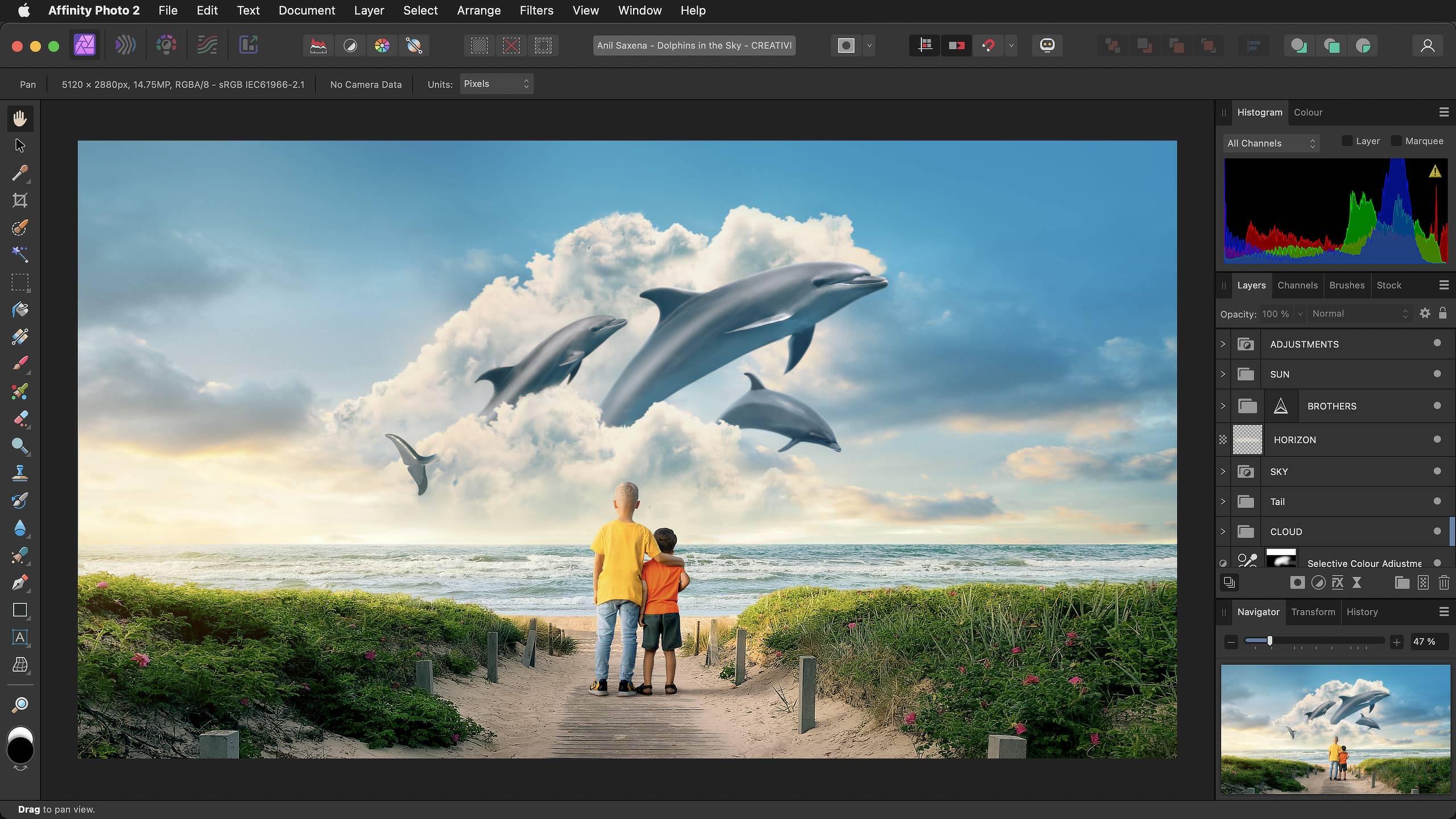
Persona Toolbar
Allows you to switch between Personas: different workspaces for various tasks. The active Persona's icon appears with saturated colours.
Toolbar
This contains commonly used functions. Its contents change depending on the active Persona and are customisable.
Context Toolbar
This presents options for the currently selected tool.
Tools panel
Gives access to various tools for editing. The tools change based on the Persona that is selected. The panel's contents can be customised.
Right Studio
Various panels providing essential functionality for controlling settings. Panels may differ between Personas. Additional panels can be toggled via the Window menu.
Status bar
Highlights available keyboard modifiers for the selected tool.
Document view
The area that displays your current document. If you are using artboards, it will display them surrounded by a pasteboard.
Menu bar
The menu bar shows commands appropriate to the selected Persona, organised by task or category.
Persona Toolbar
Allows you to switch between Personas: different workspaces for various tasks. The active Persona's icon appears with saturated colours.
Toolbar
This contains commonly used functions. Its contents change depending on the active Persona and are customisable.
Tools panel
Gives access to various tools for editing. The tools change based on the Persona that is selected. The panel's contents can be customised.
Right Studio
Various panels providing essential functionality for controlling settings. The panels displayed may change to reflect the selected Persona. Additional panels can be toggled via the Window menu. Their layout can be customised.
Status bar
Highlights available keyboard modifiers for the selected tool.
Document view
The area that displays your current document. If you are using artboards, it will display them surrounded by a pasteboard.
Menu bar
This shows commands appropriate to the selected Persona, organised by task or category.
Persona Toolbar
Allows you to switch between Personas: different workspaces for various tasks. The active Persona's icon appears with saturated colours.
Toolbar
This contains commonly used functions. Its contents change depending on the active Persona and are customisable.
Tools panel
Gives access to various tools for editing. The tools change based on the Persona that is selected. The panel's contents can be customised.
Right Studio
Various panels providing essential functionality for controlling settings. The panels displayed may change to reflect the selected Persona. Additional panels can be toggled via the Window menu. Their layout can be customised.
Status bar
Highlights available keyboard modifiers for the selected tool.
Document view
The area that displays your current document. If you are using artboards, it will display them surrounded by a pasteboard.
Menu bar
This shows commands appropriate to the selected Persona, organised by task or category.
Persona Toolbar
Allows you to switch between Personas: different workspaces for various tasks. The active Persona's icon appears with saturated colours.
Toolbar
This contains commonly used functions. Its contents change depending on the active Persona and are customisable.
Tools panel
Gives access to various tools for editing. The tools change based on the Persona that is selected. The panel's contents can be customised.
Right Studio
Various panels providing essential functionality for controlling settings. The panels displayed may change to reflect the selected Persona. Additional panels can be toggled via the Window menu. Their layout can be customised.
Status bar
Highlights available keyboard modifiers for the selected tool.
Presets panel
Click a tone mapping preset to apply it to the current image. You can create your own presets to appear here.
Menu bar
This shows commands appropriate to the selected Persona, organised by task or category.
Persona Toolbar
Allows you to switch between Personas: different workspaces for various tasks. The active Persona's icon appears with saturated colours.
Toolbar
This contains commonly used functions. Its contents change depending on the active Persona and are customisable.
Tools panel
Gives access to various tools for editing. The tools change based on the Persona that is selected. The panel's contents can be customised.
Right Studio
Various panels providing essential functionality for controlling settings. The panels displayed may change to reflect the selected Persona. Additional panels can be toggled via the Window menu. Their layout can be customised.
Status bar
Highlights available keyboard modifiers for the selected tool.
Export Slice
An area of your current document designated for export to its own file.
Export Slice
An area of your current document designated for export to its own file.
Menu bar
The menu bar shows commands appropriate to the selected Persona, organised by task or category.
On Windows and earlier versions of macOS, Affinity Photo 2's toolbar and title bar are presented as separate elements but otherwise function the same.