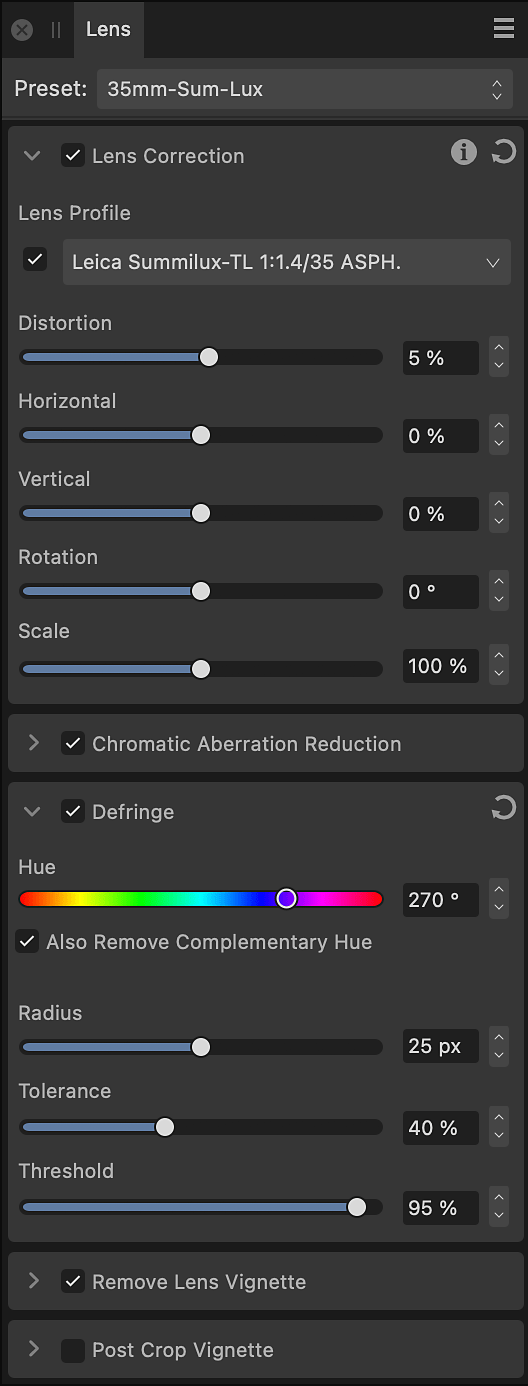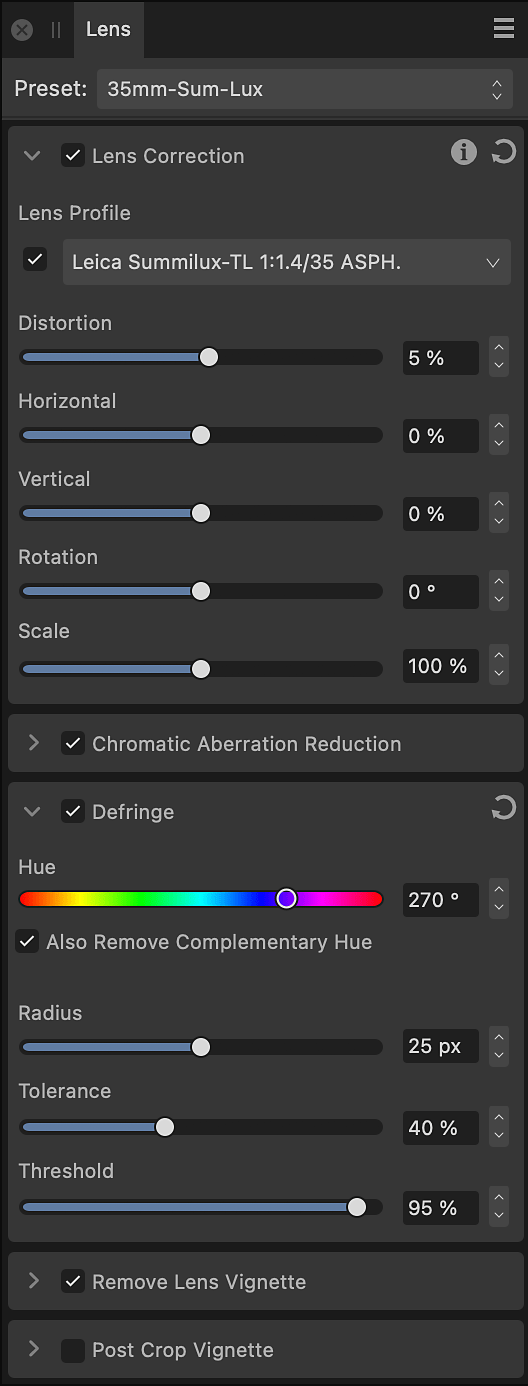Available Adjustments:
- Lens Correction—fixes various types of lens distortion by straightening and aligning lines in an image.
- Chromatic Aberration Reduction—fixes chromatic aberration by realigning blue, green, and red planes.
- Defringe—corrects purple fringing (bichrominance) at the edges of high contrast areas.
- Remove Lens Vignette—corrects unwanted vignetting by adjusting the brightness at the edges of an image.
- Post Crop Vignette—As with Lens Vignette but adjusted after a crop has been applied to an image.
Check adjustment status
One or more status icons may be displayed to the right of an adjustment's heading. Hover over each for more information.
- A blue information icon indicates success in auto-selecting a lens profile, or that the Develop Assistant Settings is not set to auto-select a profile.
- A yellow warning icon indicates something could not be done. The Develop Assistant Settings may not have been able to auto-select a lens profile for some reason; the image contains insufficient metadata to perform the adjustment; or corrections have already been applied to the image.
Any status indicator related to the Develop Assistant Settings is cleared if you select a profile manually.
Manual application
Though Affinity Photo 2 may determine a suitable lens profile for your image, in the following circumstances one or more adjustments may be turned off. They can be turned on manually, if you want.
- The image is not a linear RAW format—its light values are logarithmic. This is rare.
- The image is not a RAW format. For example, you opened a JPEG file and then selected Develop Persona.
- In the Develop Assistant Settings, RAW Engine is set to Apple (Core Image RAW).
- The image contains insufficient metadata, such as focal length and aperture, to perform some aspects of correction.
- Other software has already corrected the image.