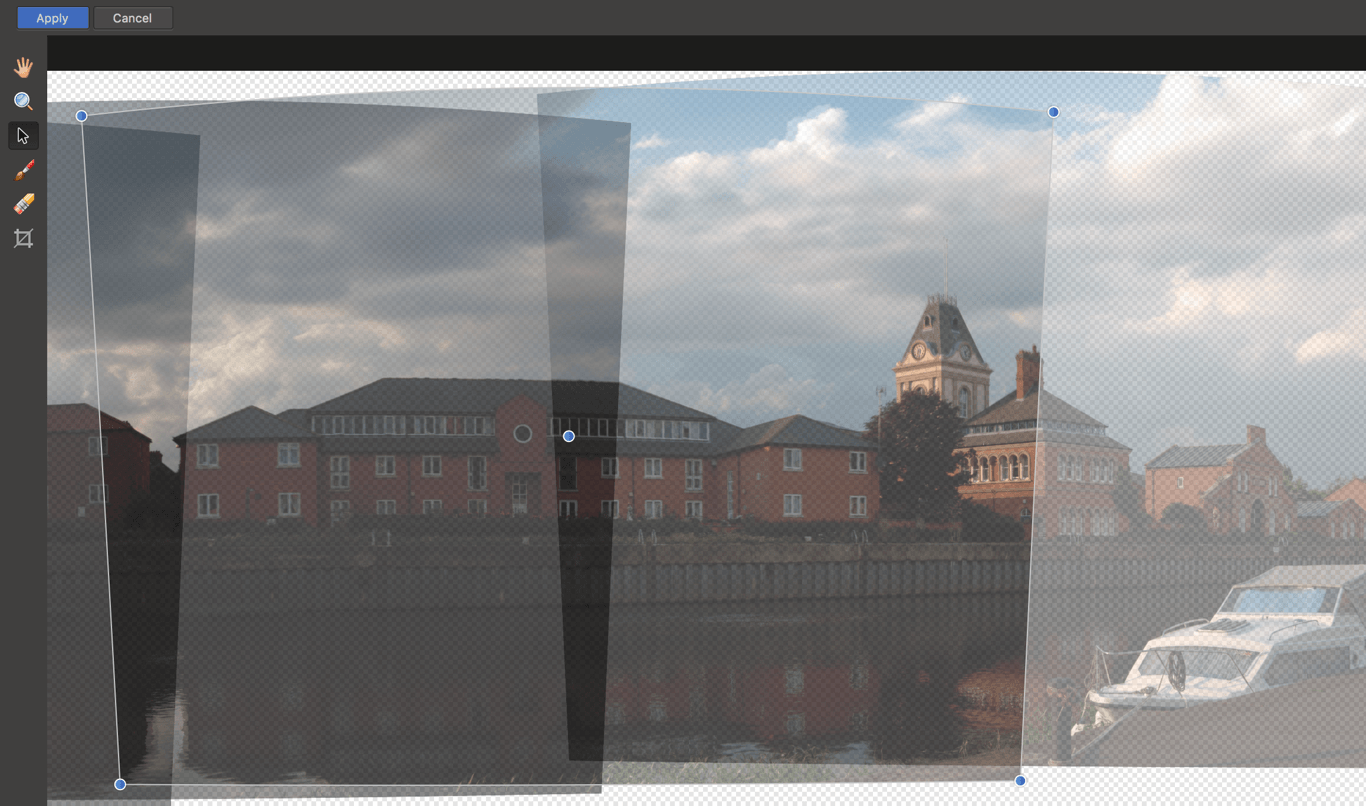To edit a panorama:
- Create a new panorama following the instructions listed in Stitching panoramas.
- When the initial stitching is complete, the panorama will be opened with a selection of tools available.
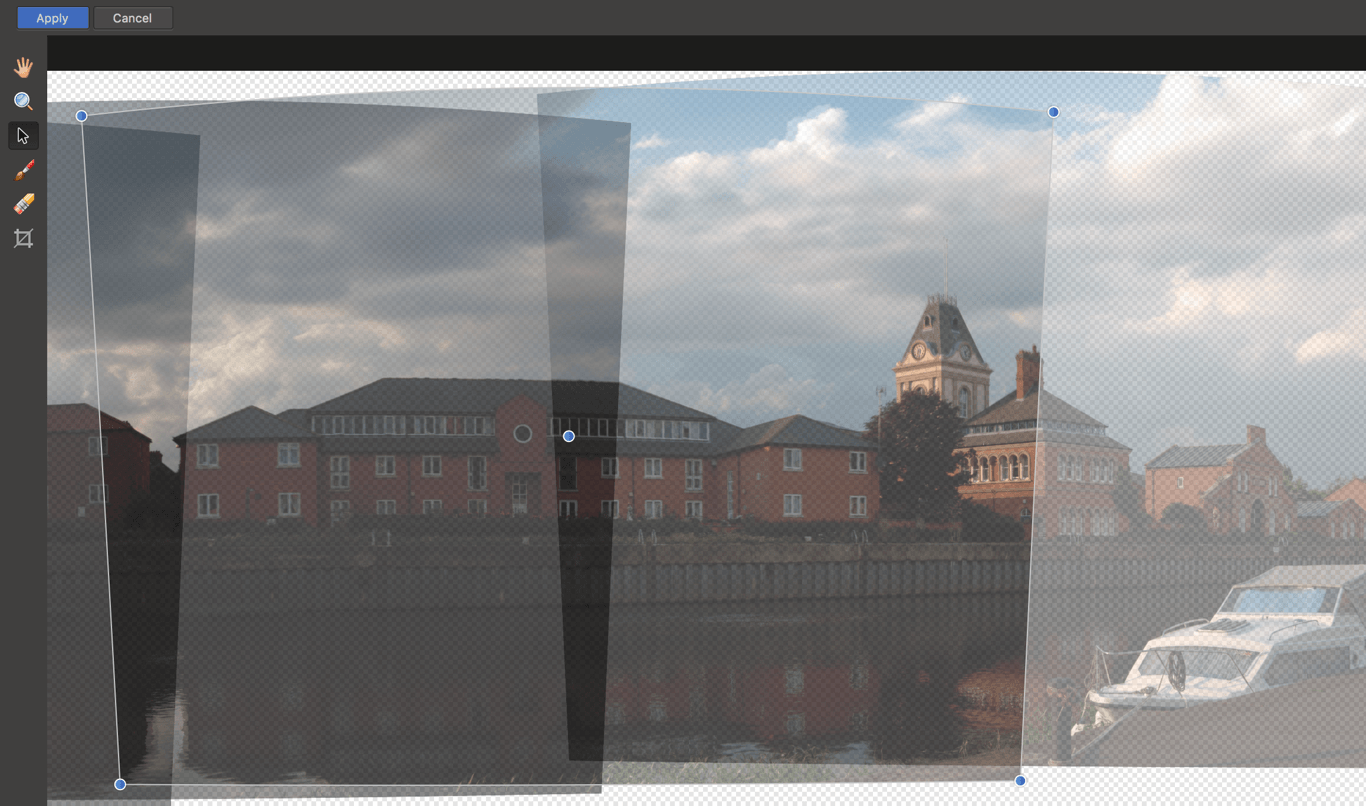
- To correct alignment, use the Transform Source Image Tool and click-drag the corner handles of stack images to transform them. The centre handle can also be dragged to alter the stack image's position.
- For more detailed editing, use the Add to Source Image Mask Tool to paint in areas that you want to use from the stack's surrounding images. Use the Erase from Source Image Mask to remove areas.
- Make your edits accordingly, then click Apply and the final panorama will be rendered.