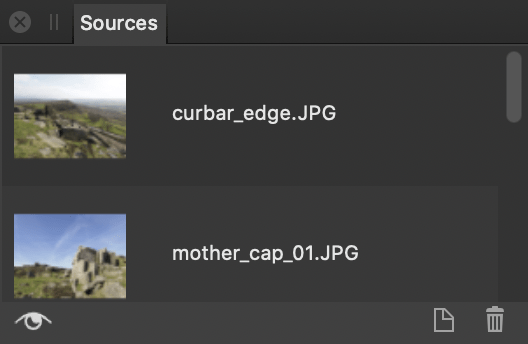About the Sources panel
The Sources panel is available from the Photo Persona; it can be switched on via View>Studio.
The panel lets you set up multiple global sources and define the "pickup" area for each source, in advance of (or during) cloning, healing, or patching. After a Focus Merge or HDR Merge, the panel will also automatically appear.