About the Metadata panel
The Metadata panel is available in the Photo, Develop and Export Personas. To make it visible, select View>Studio>Metadata.
You can use the panel to add new metadata to an image, edit existing metadata, and import metadata from/export metadata to an external file.
The contents of the panel's fields are saved as part of Affinity Photo documents and optionally included when exporting to other image file formats.
Additionally, you can use the panel to inspect EXIF metadata that describes the hardware and shooting settings used to take a photo. EXIF metadata is not editable in Affinity Photo but the app can remove it.


Metadata categories
The panel's fields are organized into several categories. Use the pop-up menu (top left) to switch between them. The following categories are available:
- File—a summary of the image's contents and creator.
- EXIF—a read-only summary of the digital camera hardware and settings used to capture the image, where applicable.
- IPTC (Image)—descriptions of the content and the location depicted, the image's source (owner), the credit line to display wherever the image is used, and a job ID to help track the image through a workflow. Often used by news organizations and photo agencies.
- IPTC (Contact)—the image creator's contact details, including postal and email addresses, telephone number and website. Often used by news organizations and photo agencies.
- Rights—image copyright details, any applicable Creative Commons license, and rights-related website addresses.
- Detail—a complete, read-only summary of image attributes across all supported metadata categories.
- Raw data—a complete, read-only view of the metadata in XMP format.
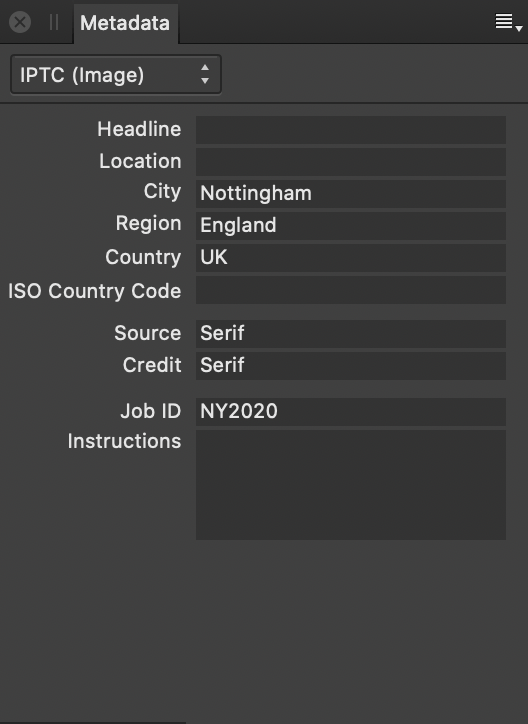
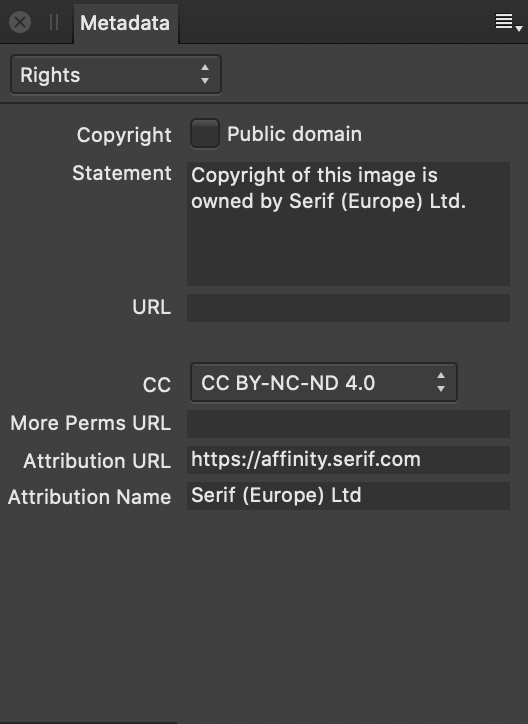
For additional guidance about each field's expected contents, refer to the IPTC Photo Metadata User Guide's Field Reference Table. Many fields in the Metadata panel accept freeform text; the guide contains examples of common practice.
Choosing what metadata to record
Setting metadata is optional. The following properties are recommended as the minimum to be populated:
- Description in the File category.
- Author1 in the File category. (The same as the IPTC attribute Creator.)
- Source in the IPTC (Image) category. (The same as the IPTC attribute Copyright Owner.)
- Statement1 in the Rights category. (The same as the IPTC attribute Copyright Notice.)
- Credit1 in the IPTC (Image) category. (The same as the IPTC attribute Credit line.)
1 Image-based searches conducted using Google can display this metadata. Further details are available online at this IPTC article.
Ask your organization or client whether it has its own guidance on which metadata it requires to be recorded and how the data should be expressed.
Metadata in exported images
To include metadata from all the panel's editable fields in an exported PNG, JPEG, TIFF, PSD or EPS file, click More in the Export Settings dialog and tick Embed metadata.
Most EXIF data will also be included; in particular, some lens information may be omitted.
Exported PDFs include the contents of the Title, Author and Keywords fields, which you can set in the Metadata panel's File category.