Using Sidecar
Sidecar allows you to extend or mirror your Mac desktop onto your iPad’s display. With this functionality, you can draw on your iPad using an Apple Pencil to edit documents in your Affinity Mac app.
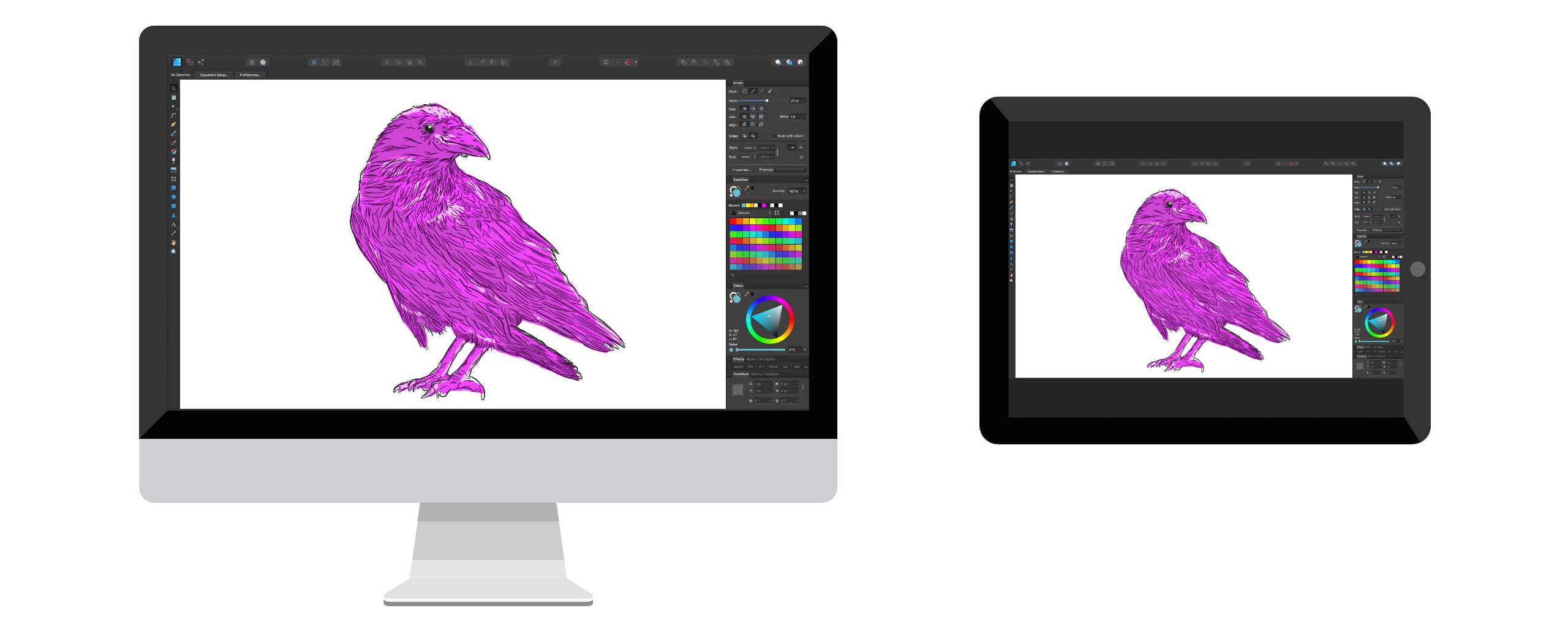
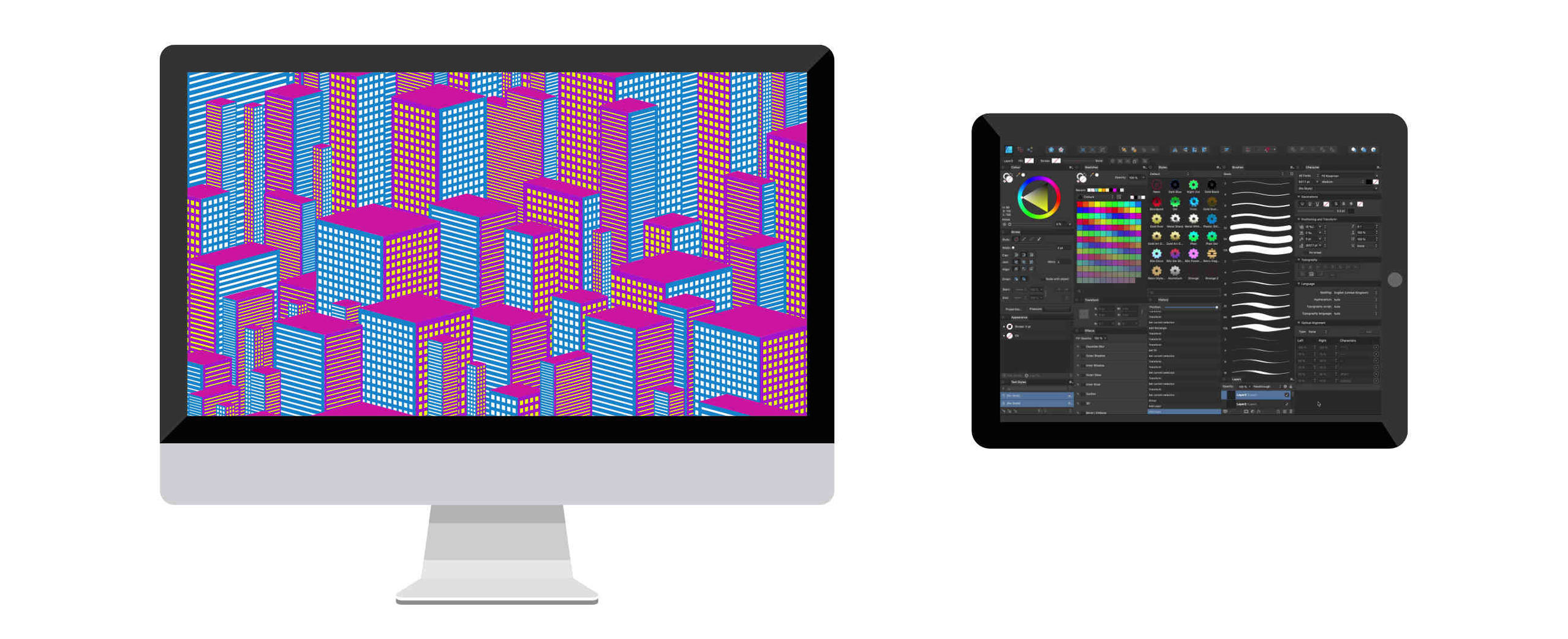
Sidecar works with one iPad at a time, but it can be used alongside additional external displays.
Your iPad will become a secondary display by default, allowing you to arrange windows however you want between the two devices.
Sidecar can display , , and modifier keys and other supplementary controls on your iPad's screen, so you can perform common operations without reaching for your Mac's keyboard.
For full system requirements and instructions on how to use Sidecar, see Use an iPad as a second display for your Mac at Apple Support.
Sidecar and Affinity
When using Sidecar, your Affinity Mac app supports pressure-sensitive input from an Apple Pencil on your iPad's screen.
Your Affinity app's Studio panels can be dragged between your Mac and iPad displays as needed.
The Tools Panel can be relocated between displays by selecting View>Dock Tools so that a checkmark is not shown next to this menu item.
All Affinity window components, including the Toolbar and context toolbar, can be relocated by selecting Window>Separated Mode so that a checkmark is shown next to this menu item.
With Sidecar's Touch Bar feature turned on, context-sensitive controls for your Affinity app are displayed at the top or bottom of your iPad's display.