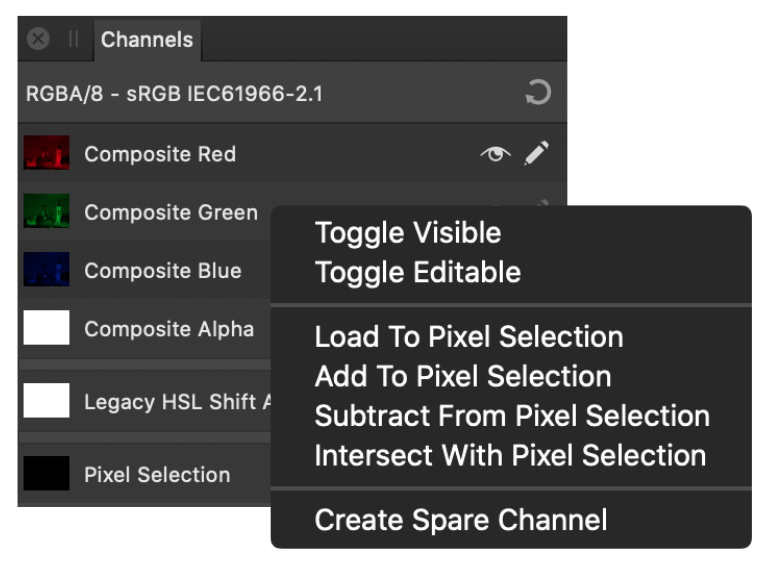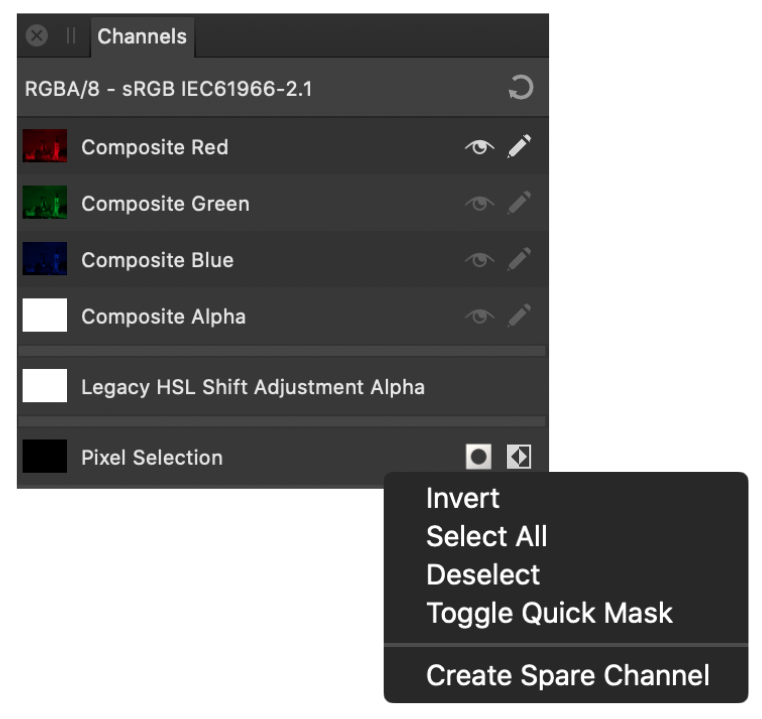Channels panel (Photo Persona only)
The Channels panel displays the colour channels and alpha channel for the whole image or selected layer.
The panel also lets you create and manipulate selections from channels and store selections as channels.
About the Channels panel
As well as the channel information for the image and current layer, you'll also see the:
- current pixel selection.
- Mask alpha*
- Adjustment layer alpha*
- Live filter layer alpha*
- Any stored selections (as spare channels) for future use.
* When selected in the Layers panel.
By default, all colour channels are visible and editable.
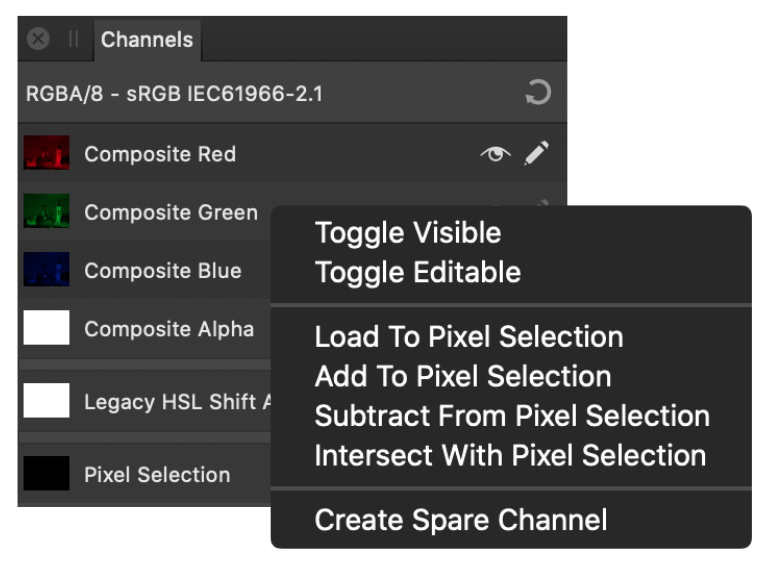
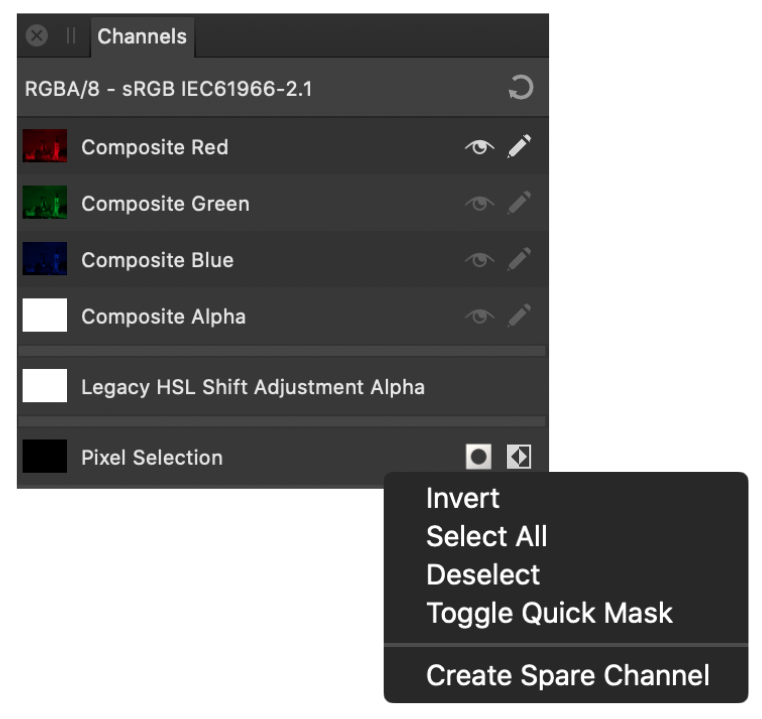
Channels panels showing channel for the image and selected layer (left), plus selected mask and stored selections for future use (right).
Settings
The following options are displayed on the Channels panel:
- Reset—reverts the channel settings back to default.
- Channel thumbnail—displays the colour channel as a thumbnail.
- Visible—hides/shows the channel.
- Editable—protects/makes editable the channel.
- Toggle Quick Mask—toggles between selection and Quick Mask.
- Invert—inverts the pixel selection.
- Delete—removes the saved spare channel from the document.
More options are available via the context menu (-click) to allow you to:
- Create selections from channels.
- Add to, subtract from, and intersect channel with current selection.
- Retrieve stored selections.
- Load selections to current layer channel, mask, adjustment layer, or filter layer.
- Create greyscale layers.
- Create mask layers.
- Invert selections, layer channels and masks.
- Create, duplicate and rename spare channels.