About the Brushes panel
A choice of pre-designed brushes are available as selectable thumbnails. With the brush tool selected, the selected thumbnail sets the type of brush to be used. Brushes are arranged in categories.
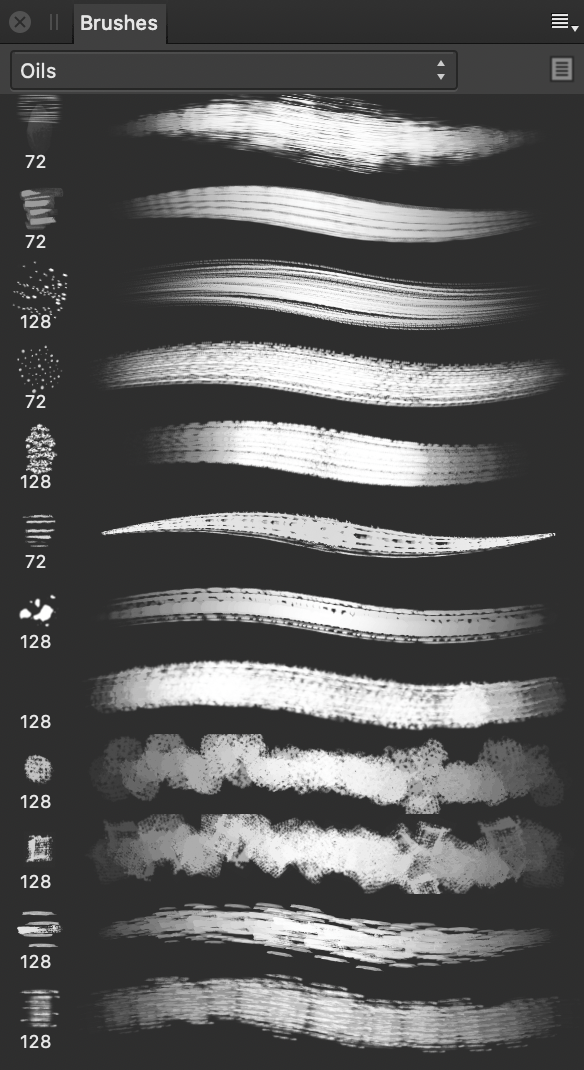
The panel displays the following:
- Category pop-up menu. To display brush thumbnails for the chosen category.
 Edit Brush. Loads the selected brush, allowing it to be customised and optionally saved as a new brush preset.
Edit Brush. Loads the selected brush, allowing it to be customised and optionally saved as a new brush preset.- Brush thumbnails for the current category.
The following options are available from the ![]() Panel Preferences menu:
Panel Preferences menu:
- Create New Category—adds a new, empty category to the pop-up menu.
- Rename Category—allows you to rename the currently selected brush category.
- Delete Category—removes the currently selected brush category.
- Sort Categories By—allows you to sort brush categories by Name or Date Added.
- Import Brushes—allows you to import a set of pre-designed brushes, including those in ABR format.
- Export Brushes—allows you to export the currently selected brush category, ready for sharing with other users.
- New Intensity Brush—creates a brush stroke based on the opacity values of a raster image. In the pop-up dialog, navigate to and select a file, and click Open.
- New Round Brush—creates a brush stroke with a soft, feathered edge.
- New Square Brush—creates a brush stroke with a hard edge.
- New Image Brush—creates a brush stroke based on an image. In the pop-up dialog, navigate to and select a file, and click Open.
- New Brush From Selection—creates a custom image brush from any pixel selection or an intensity brush from a mask.