Batch jobs
Batch jobs allow a number of image files to be processed: specific processing instructions can be automated, boosting workflow efficiency.
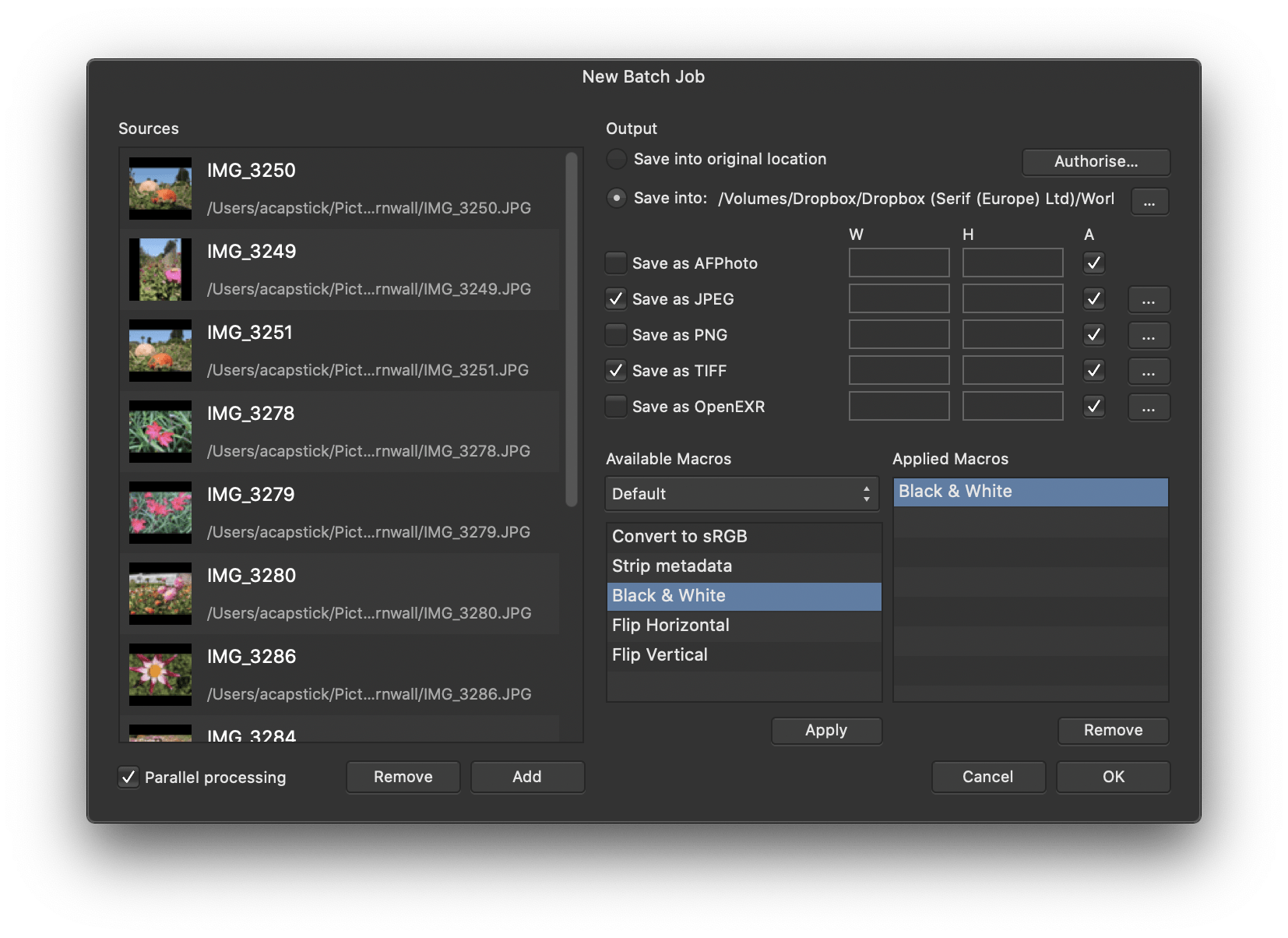
Batch jobs allow a number of image files to be processed: specific processing instructions can be automated, boosting workflow efficiency.
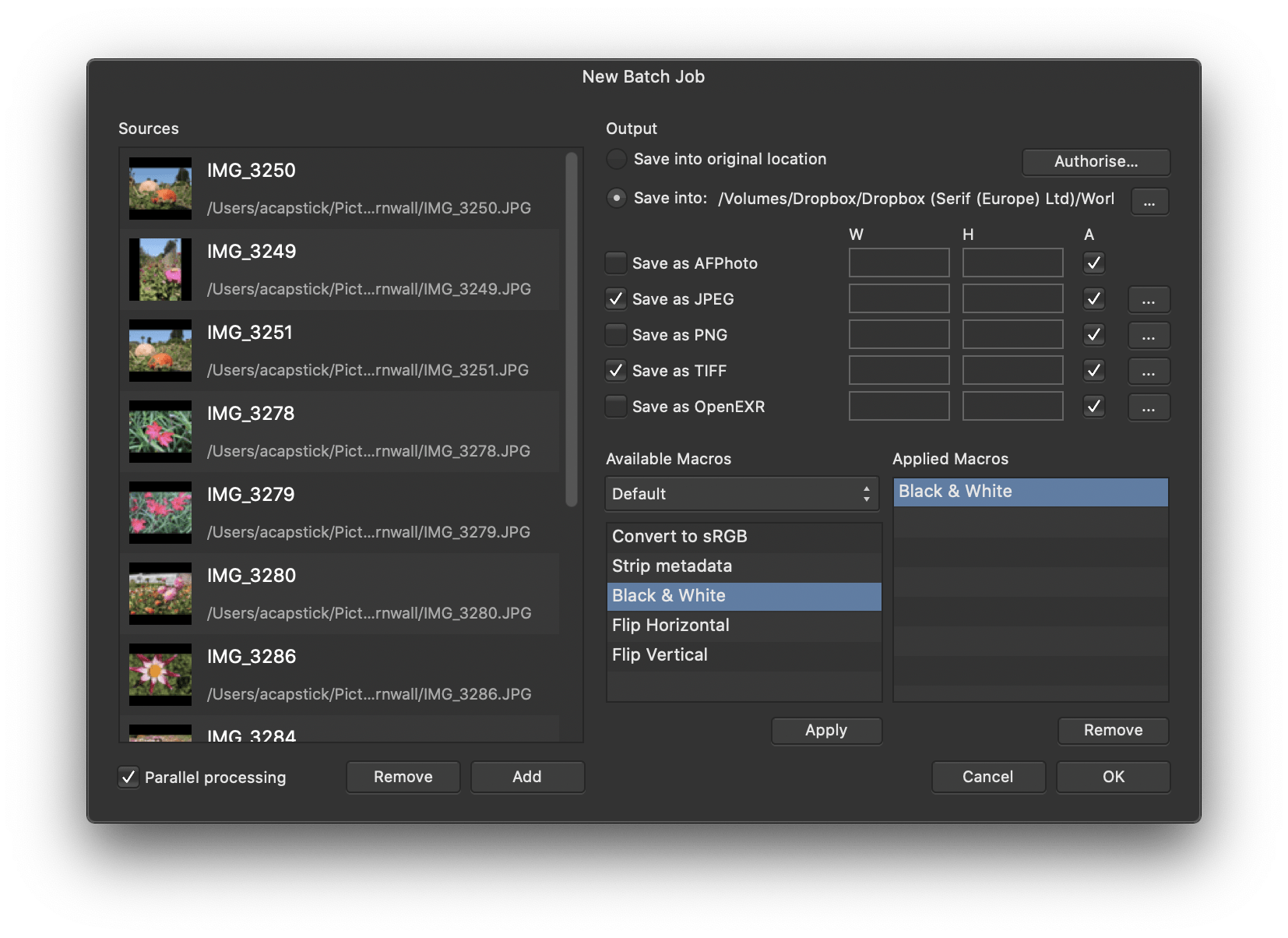
The Batch Job feature allows you to specify an unrestricted number of source files to process and export. Raw files will be automatically developed, and both the exported file format and image dimensions are configurable.
Batch jobs can work in conjunction with Macros. Any number of pre-recorded macros can be applied to the source files, meaning you can very quickly apply certain operations to several files.
The following settings are available in the Batch Job panel: