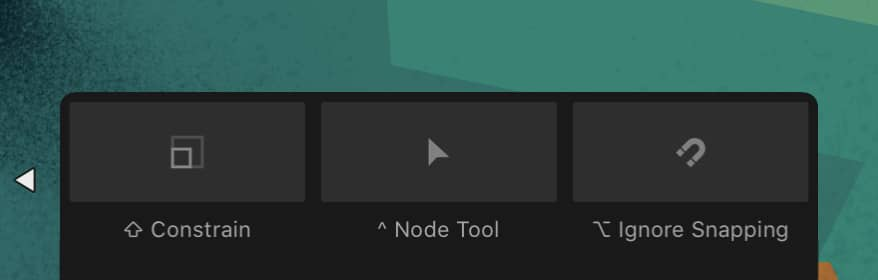Using on-screen modifiers
When On-screen modifier keys is ticked in Affinity Designer’s Interface preferences, extra controls are available on the context toolbar when certain tools are selected.
Some modifier key behaviors, such as Ignore Snapping, take effect when the key is held after you start using a tool.