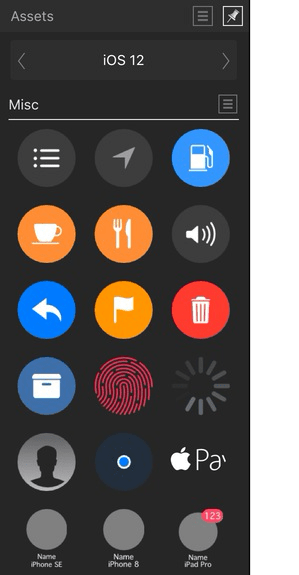Options
The following options are available in the Studio:
- Category—displays the currently active category. Select from the pop-up menu.
- Subcategory—displays all assets in that subcategory. Tap a subcategory's title to collapse or expand the subcategory.
- Search—allows you to narrow down the assets in the Studio to those with names which conform to the search criteria. Type directly in the text box.
 The following options are available from the Studio Preferences menu:
The following options are available from the Studio Preferences menu:
- Add Category—adds a new, custom assets category to the Studio.
- Add Subcategory—adds a new subcategory to the currently selected category.
- Import Category—adds a new category to the Studio pre-populated with subcategories and assets.
- Export Category—allows you to export the selected category to a location of your choice.
- Delete Category—removes the currently selected category (and all its assets) from the Studio.
- Rename Category—allows you to rename the currently selected category.
- Sort Categories By Date Added—allows you to sort assets categories by the date they were added.
 The following options are available from subcategory option menus:
The following options are available from subcategory option menus:
- Add Asset from Selection—adds all the objects in the current on-page selection to the subcategory as assets. Grouped objects are added as a single asset.
- Rename Subcategory—allows you to rename the subcategory.
- Delete Subcategory—removes the subcategory (and all its assets) from the Studio.
 Assets Studio
Assets Studio