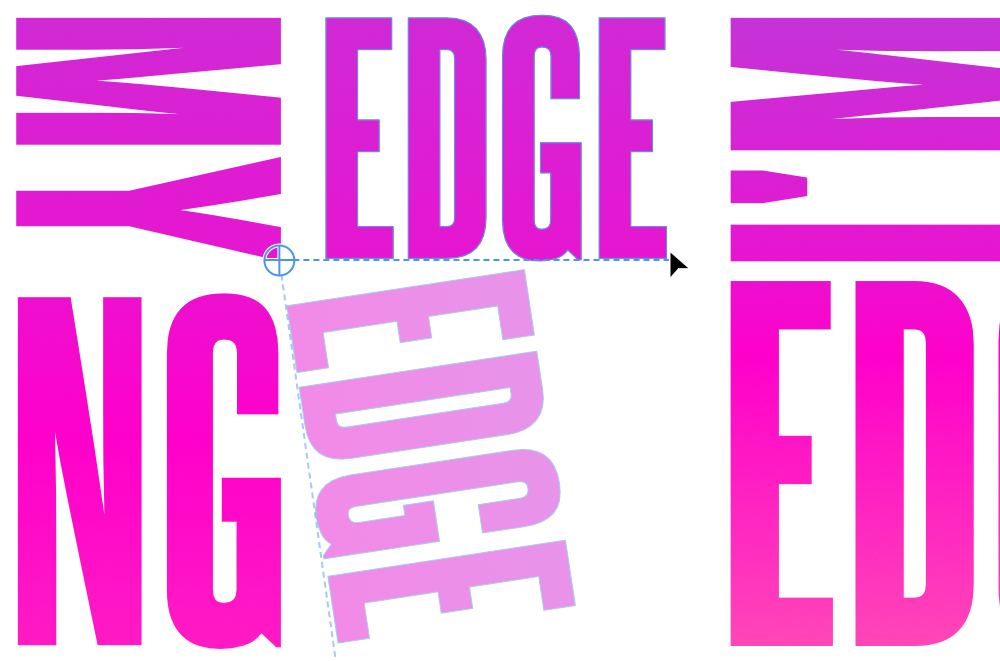Transforming objects
Objects can be flipped, rotated, positioned and sized on the page or with absolute precision using the Transform Studio.


You can also transform an object about a point on its own geometry, another object's geometry or a point on the page.