Grouping objects
Objects can be grouped together to assist with design composition. One or more groups can also belong to a 'parent' group.
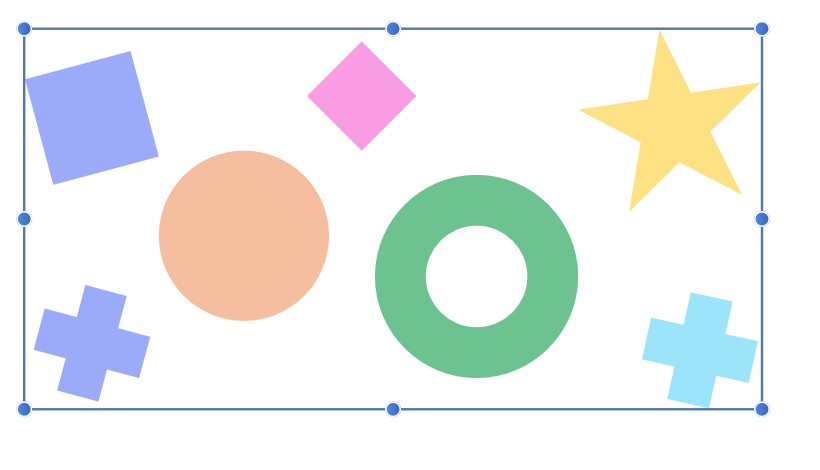
Objects can be grouped together to assist with design composition. One or more groups can also belong to a 'parent' group.
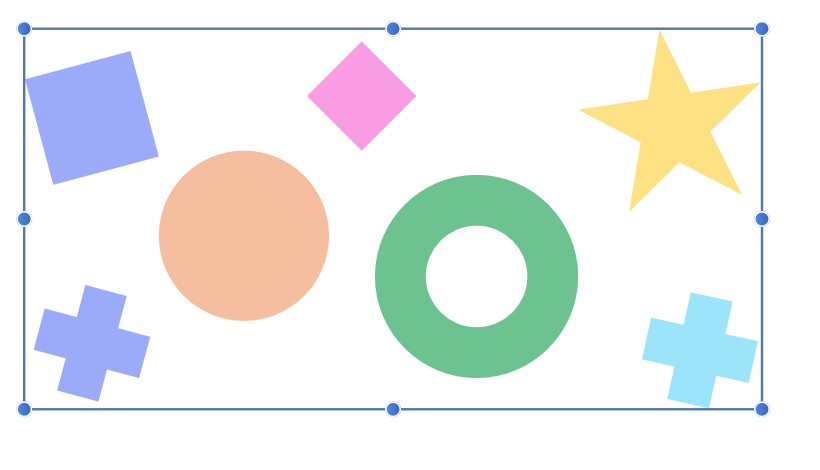
Grouped objects remain together so they can be easily selected, moved, copied, and edited as if they are a single object.
Groups, and nested groups, can be broken apart at a later date into their separate components or objects. Ungrouping can be activated on individual groups, or across multiple or nested groups using a single command.
Do one of the following: