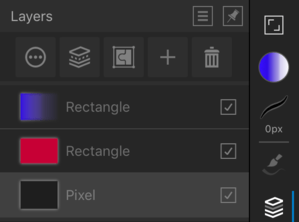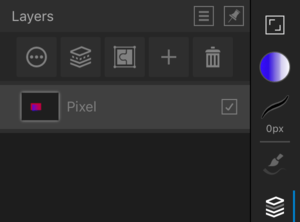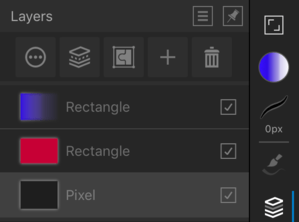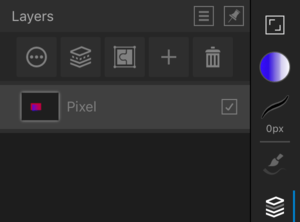To merge a layer with a pixel layer below:
- On the Layers Studio, select a pixel layer by tapping on it and select Merge Down.
The selected layer merges with the first available pixel layer beneath it.
 To merge all visible layers:
To merge all visible layers:
In the Layers Studio:
- Select Show/Hide Layer to set the visibility of layers in the project.
- Select Merge Visible.
A new layer is added one step above the selected layer. This layer is a merged copy of all visible layers.
To merge selected layers:
In the Layers Studio:
- Select multiple layers by swiping right on each layer entry you wish to select.
- Select Merge Selected.
The selected layers merge down into the lowest layer in the selection.
 To flatten all layers:
To flatten all layers:
- From the Document Menu, select Flatten.
The document will then contain a single flattened layer.