Arrange/manage layers
Arrange and manage layer operations let you show/hide, reorder, duplicate, or lock layers.
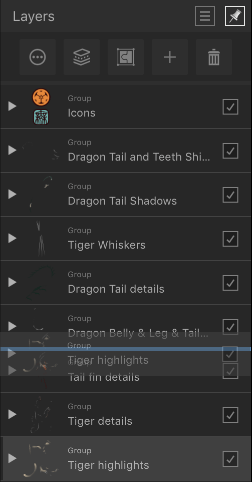
Arrange and manage layer operations let you show/hide, reorder, duplicate, or lock layers.
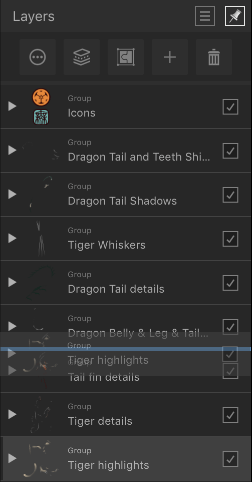
Show or hide layers to include/exclude layers (and layer objects) in your document and any output. Any layer can be also be reordered in the layer stack to change layer object ordering, or duplicated to improve efficiency. Locking prevents a layer or layer objects from being moved, resized, flipped or rotated (but still remains editable).
Do one of the following:
Drag a layer entry up/down the layer stack. When you see a blue line between two layers, drop the layer to place.
The duplicate layer is added above the selected layer.
Use the same option to unlock or tap the lock symbol on the layer entry. This allows the object to be transformed again.