Viewing options and view modes
There are a variety of viewing options available which offer pre-export previews of your work as you create your designs.
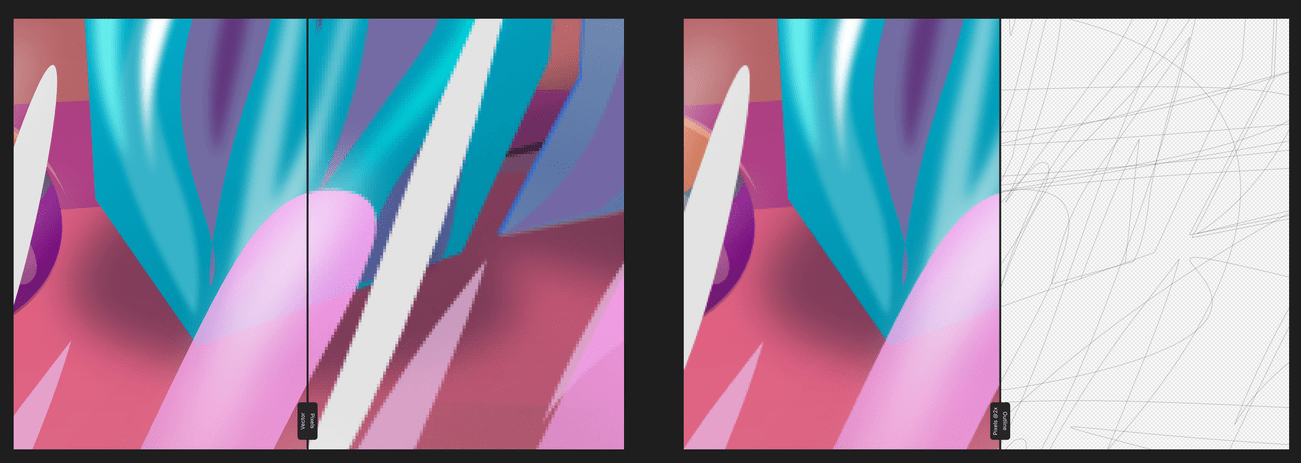
There are a variety of viewing options available which offer pre-export previews of your work as you create your designs.
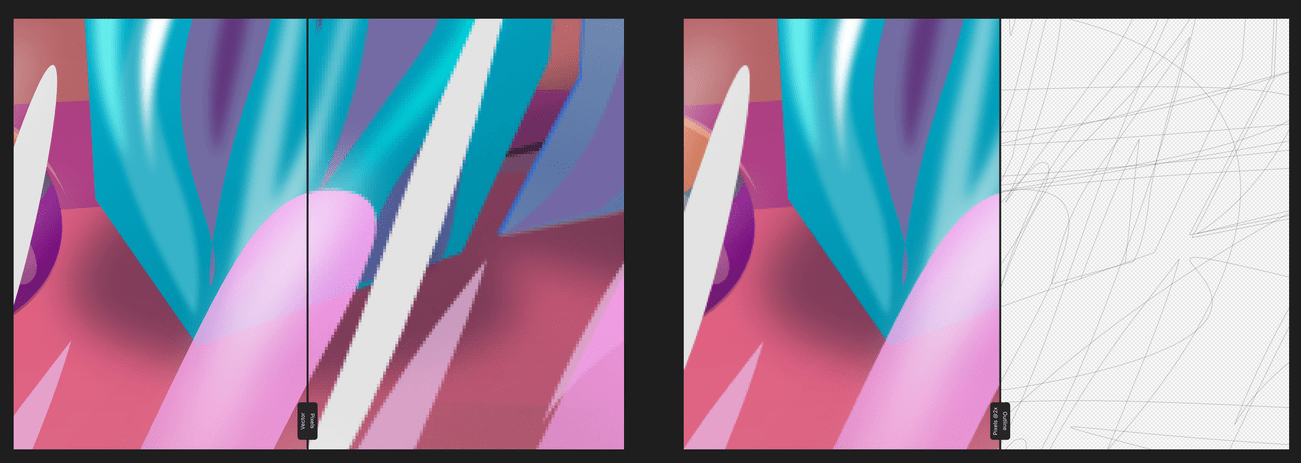
The view mode is made up of two distinct components:
To access the view modes, go to the Navigator Studio and tap on the left and right arrows to toggle between different view modes.
Drawn objects are displayed as vectors by default. This means that, regardless of the current zoom level, objects (and applied effects) are always presented with smooth, vector edges and transitions.
During design, vector objects are presented as if they are constructed from individual pixels. This is an accurate representation of how your design will appear once exported and viewed as an image.
As with Pixel mode above, but represents how your design will show on retina and high DPI displays.
During design, page objects are presented as paths only (with no fills or strokes). All otherwise obscured paths are exposed, and selection behavior changes so grouped objects can immediately be selected just like ungrouped ones.
This presents the selected mode in isolation on a single page.
Selecting Split View presents two modes simultaneously on the same page, allowing for a comparison to be made. A sliding divider can be repositioned to view different areas of the design in either mode. The Main view mode that has been selected will display on the left-hand side of the divider, with the Split view mode displaying on the right.