Using stock photos
The Stock panel allows you to search various stock imagery websites to find images and then add them to the page.
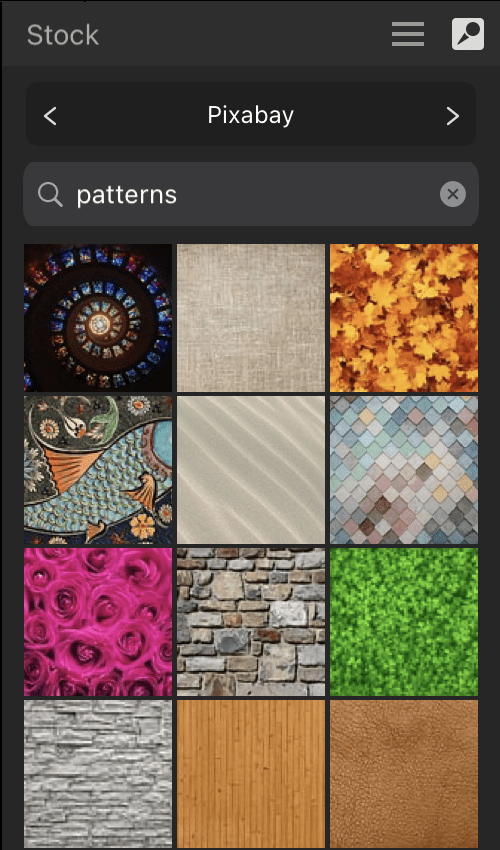
The Stock panel allows you to search various stock imagery websites to find images and then add them to the page.
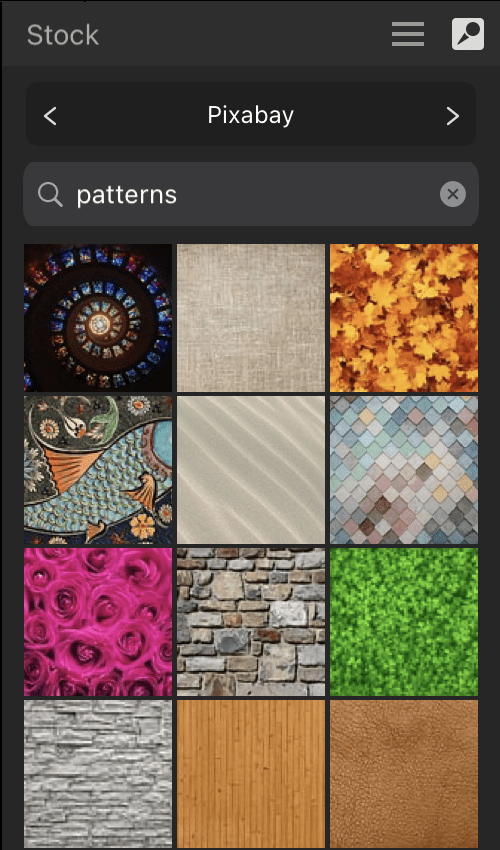
On the Stock panel:
Thumbnails of all images matching the search criteria will display in the panel.
Do one of the following: