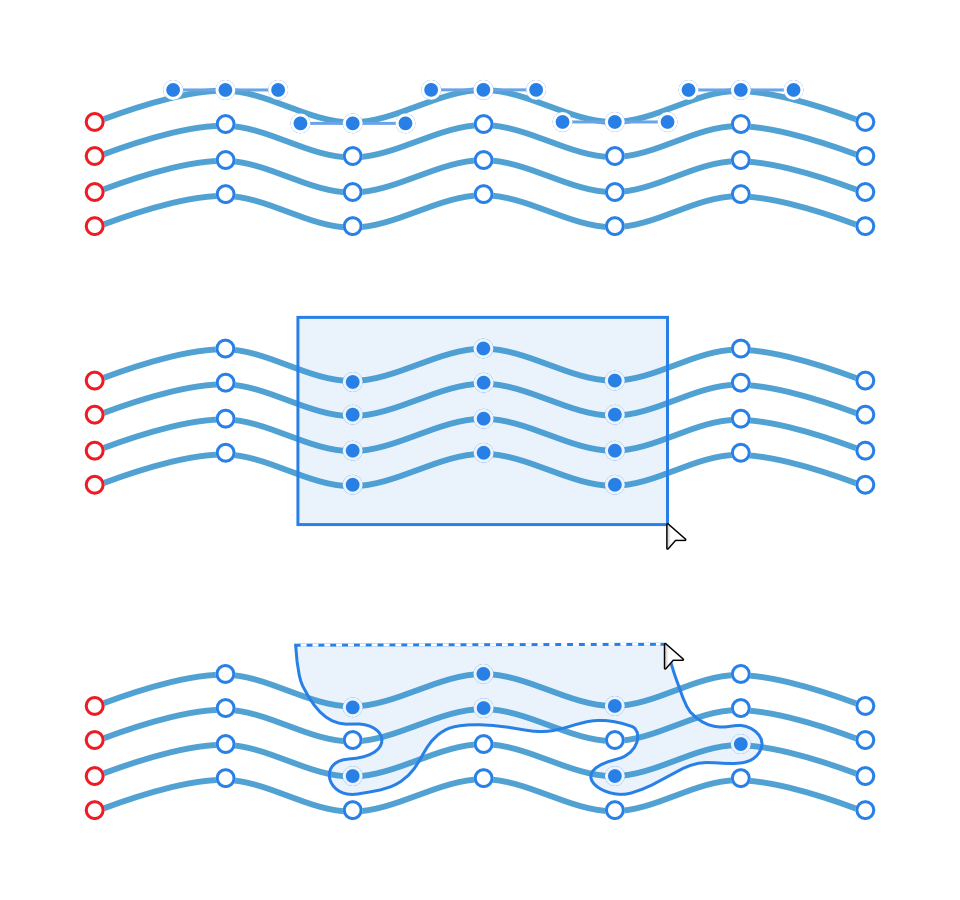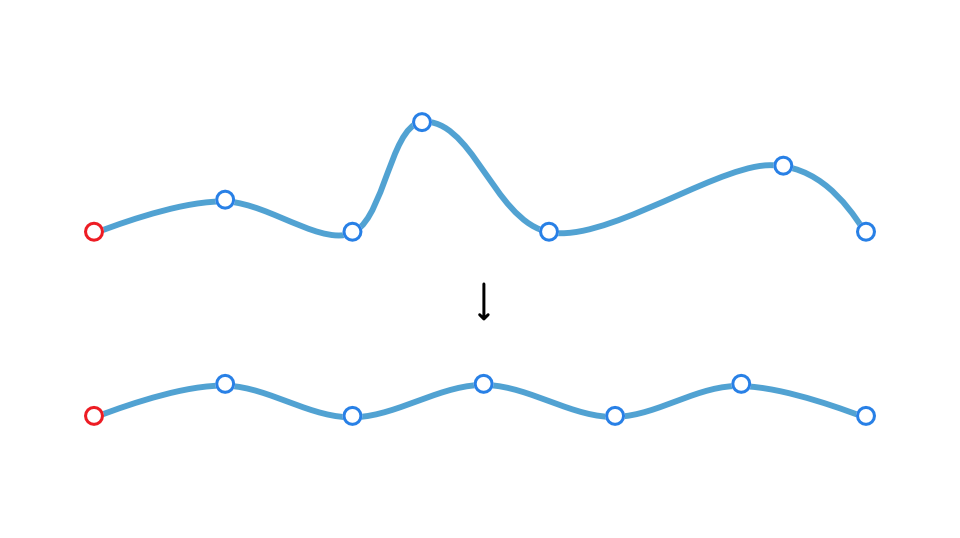Selecting and aligning nodes
When editing curves or shapes you can select multiple nodes in different ways. With selection control, you can then align and distribute nodes as you would with multiple selected objects, as well as transform selected nodes.