About editing pressure profiles
The stroke width at any position along a drawn stroke can be adjusted by creating placed pressure points. At these points you can adjust stroke widths symmetrically using point handles to form a custom pressure profile that runs the length of the curve.
The benefits include:
- Precise editing control of the pressure profile
- Designing of the stroke's profile is more in context with other elements on the page
- Better visibility of the pressure profile for longer stroke lengths compared to the profile shown in the Stroke panel’s Pressure chart
The pressure profile is traditionally represented on the Stroke panel’s Pressure chart. The points on the chart are the same pressure points you add by tapping on the curve with the Stroke Width Tool active. Conversely, if you add a point to the Pressure chart, it will appear on the curve in a position relative to that on the chart.
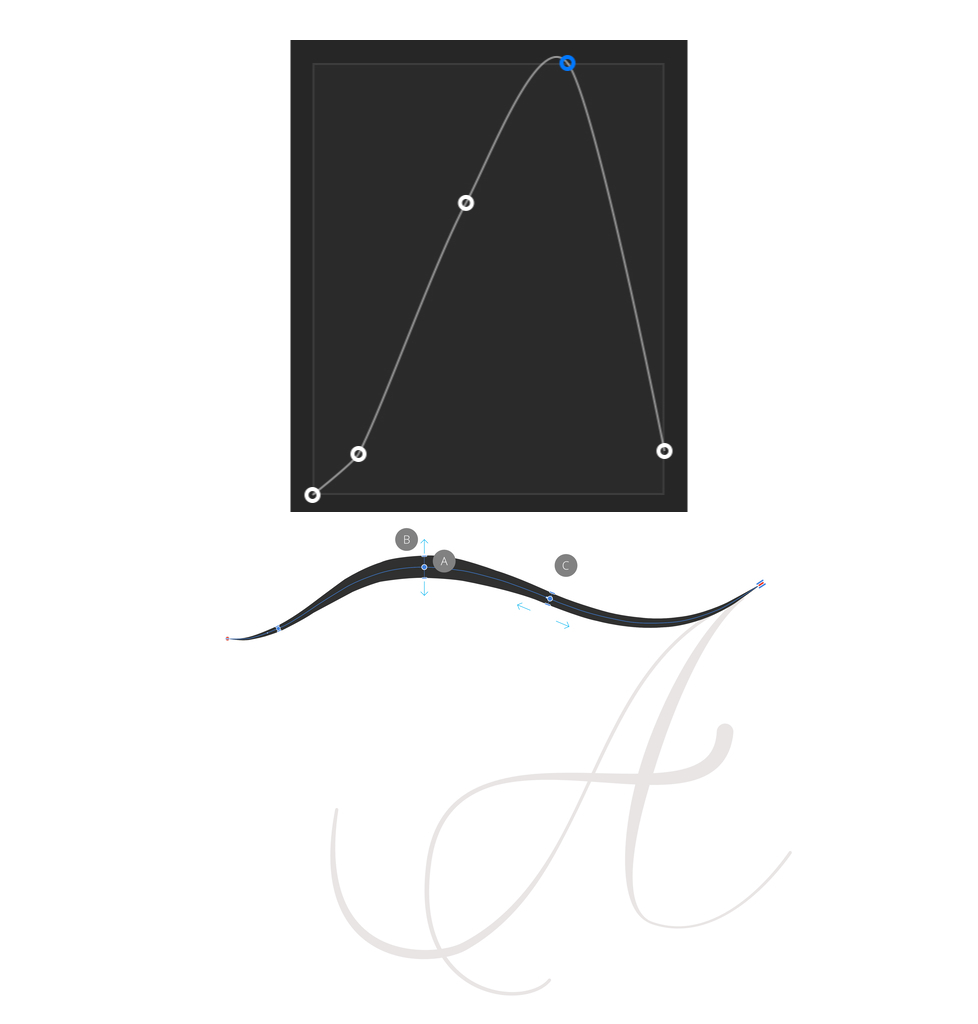
Snapping while profile editing
The tool's context toolbar hosts several snapping controls that snap pressure points onto existing nodes or existing stroke widths on the curve.
Profile editing and painting
Vector brush strokes can have their pressure profile edited just like with strokes created with the Pencil and Pen tools. It's important to understand that vector brush strokes have Size Variance and Opacity Variance settings that control how much the stroke size and opacity responds to pressure. If you edit the pressure profile with the Stroke Width Tool you may see size and/or opacity changing because of these settings.