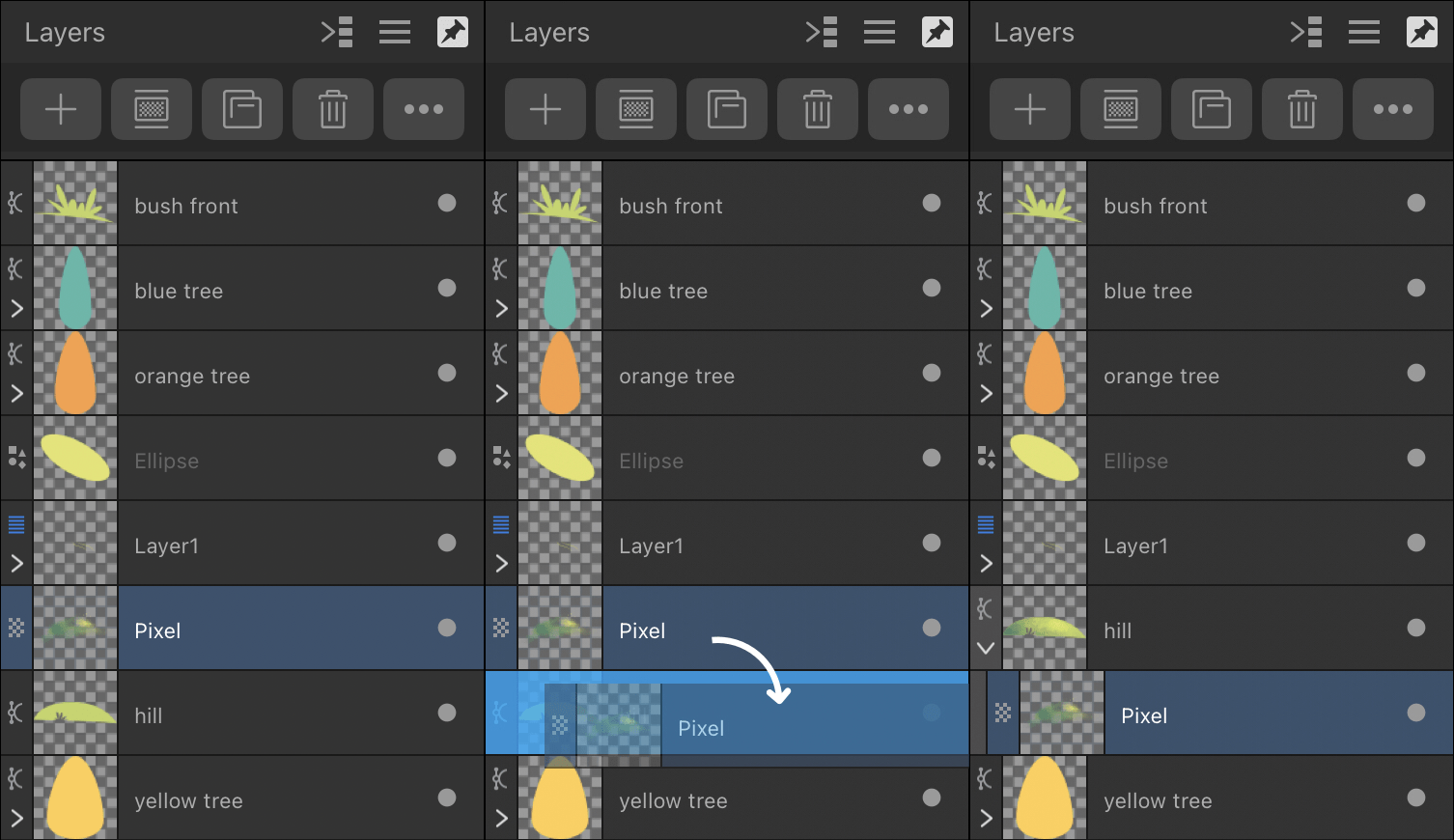Layer clipping
Clipping involves positioning one object inside another, creating a parent-child layer relationship. The path of the parent object becomes the new boundaries for the child object. Any areas of the child object which lie outside the parent object's path are masked (hidden).
Clipping can also be used to confine an adjustment or mask to a single layer or layer group.