Merge layers
Merging layers lets you combine the contents of separate layers into a single layer.
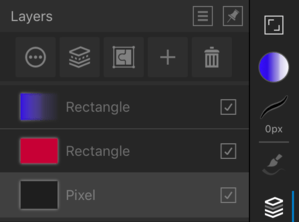
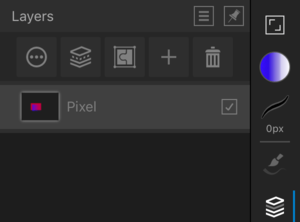
Merging layers lets you combine the contents of separate layers into a single layer.
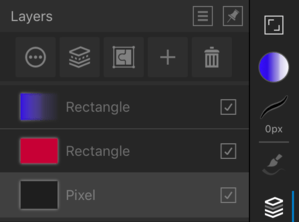
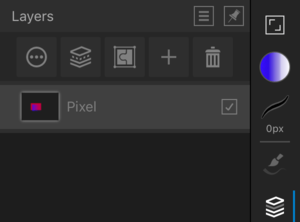
On the Layers panel:
The selected layer merges with the first available pixel layer beneath it.
On the Layers panel:
A new layer is added one step above the selected layer. This layer is a merged copy of all visible layers.
On the Layers panel:
The selected layers merge down into the lowest layer in the selection.