About overprinting
Overprinting means that you can print one ink colour on top of another instead of, by default, the underlying colour being 'knocked out' (removed). This prevents unwanted fringing being left around objects, e.g. text.
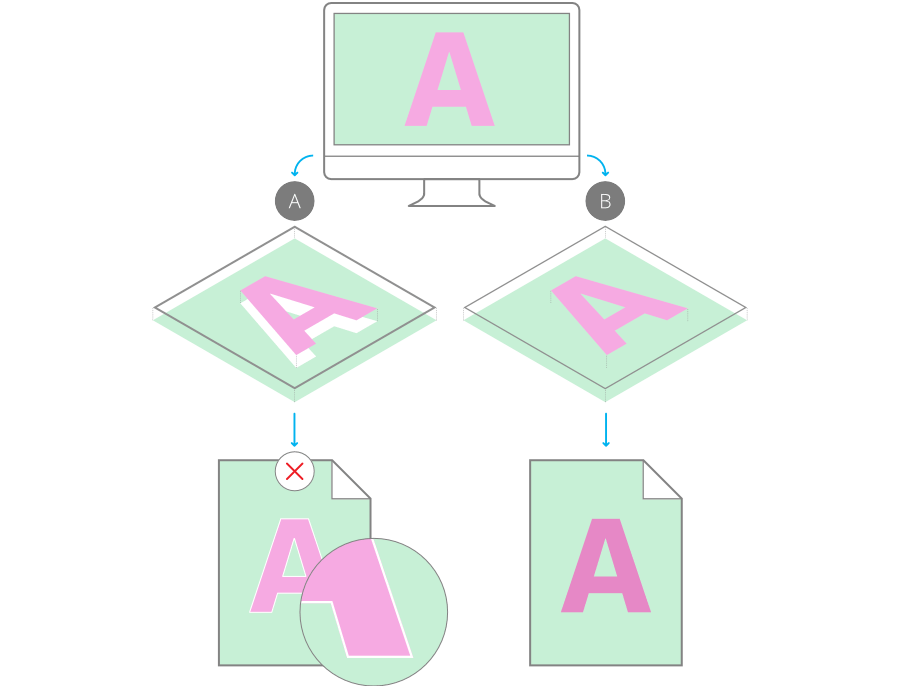
As a professional printing feature, overprint works when publishing PDFs using a CMYK colour space and PDF/X compatibility.
You don't need to explicitly make an overprint for black, for black text or black graphics, as this is set by default. On PDF publishing, you can control black overprinting using the Overprint black option on export (for any PDF export options).