Appearance panel
The Appearance panel allows you to apply multiple strokes and/or fills to any selected object. With drag-and-drop ordering and control of stroke widths and per stroke/fill blending, you can achieve striking creative effects.
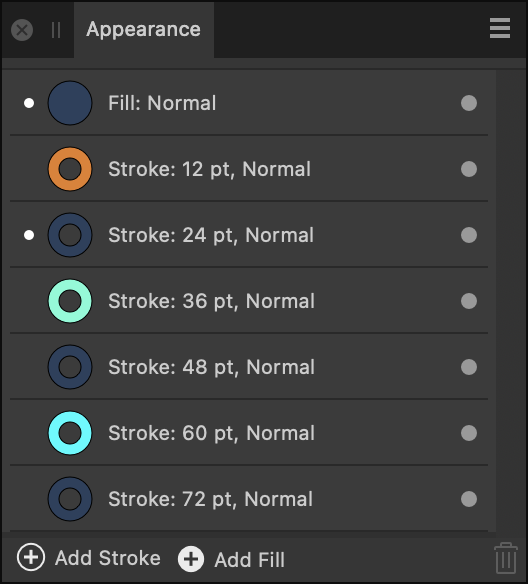
The Appearance panel allows you to apply multiple strokes and/or fills to any selected object. With drag-and-drop ordering and control of stroke widths and per stroke/fill blending, you can achieve striking creative effects.
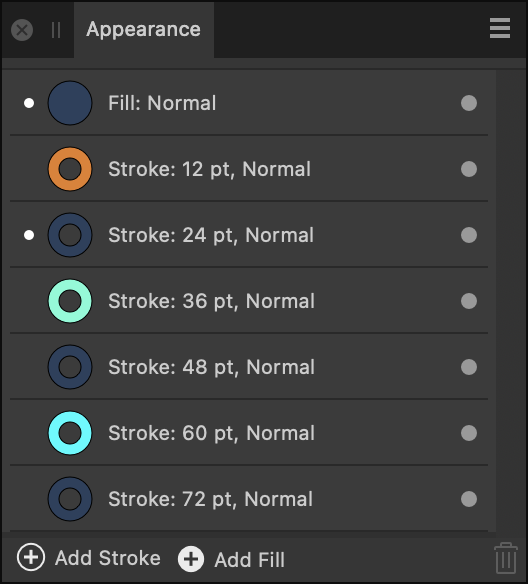
From the Appearance panel you can:
The panel displays the following: