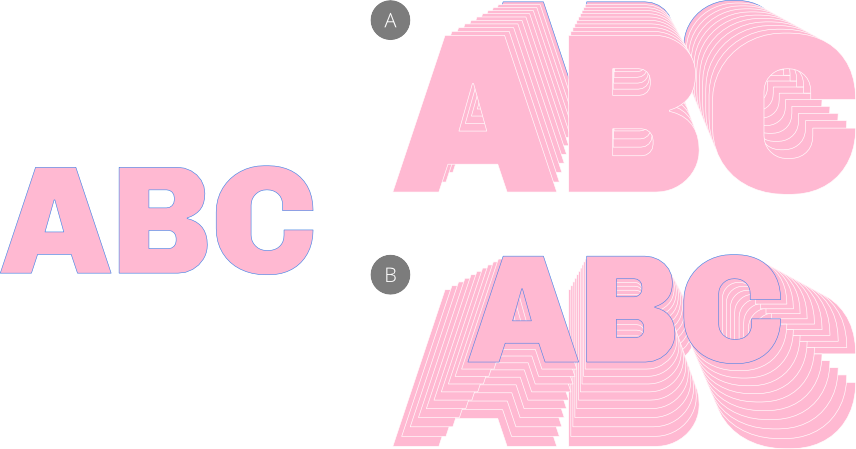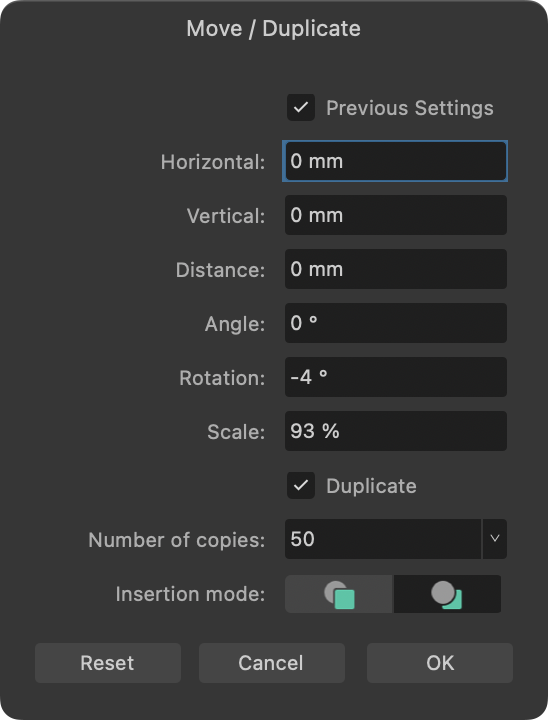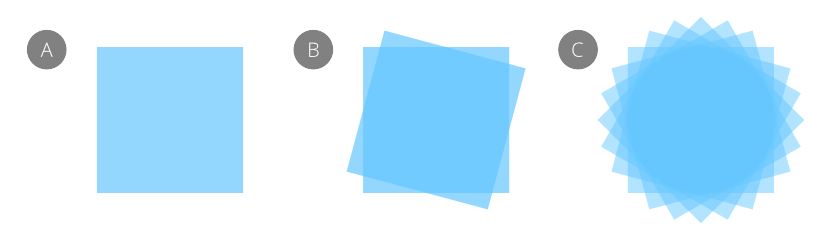Duplicate using Move data entry
As well as moving, rotating and sizing an individual object precisely, Move data entry lets you create any number of copies of an object in one operation which, when combined with move, rotate and scale operations, leads to some striking object transformations.
Move data entry has the following characteristics:
- You can duplicate curves and text as well as shapes
- It is controlled via a dialog
- Your chosen transformation is previewed on the page
- You can edit the properties of the object being transformed (affecting its its previewed duplicates) as well as its transform origin while the dialog remains open
- The duplicate(s) can be placed in front of or behind the original object
- The previous settings can optionally be used
- Scaling is cumulative, e.g. 80% scaling is applied to each duplicate in turn
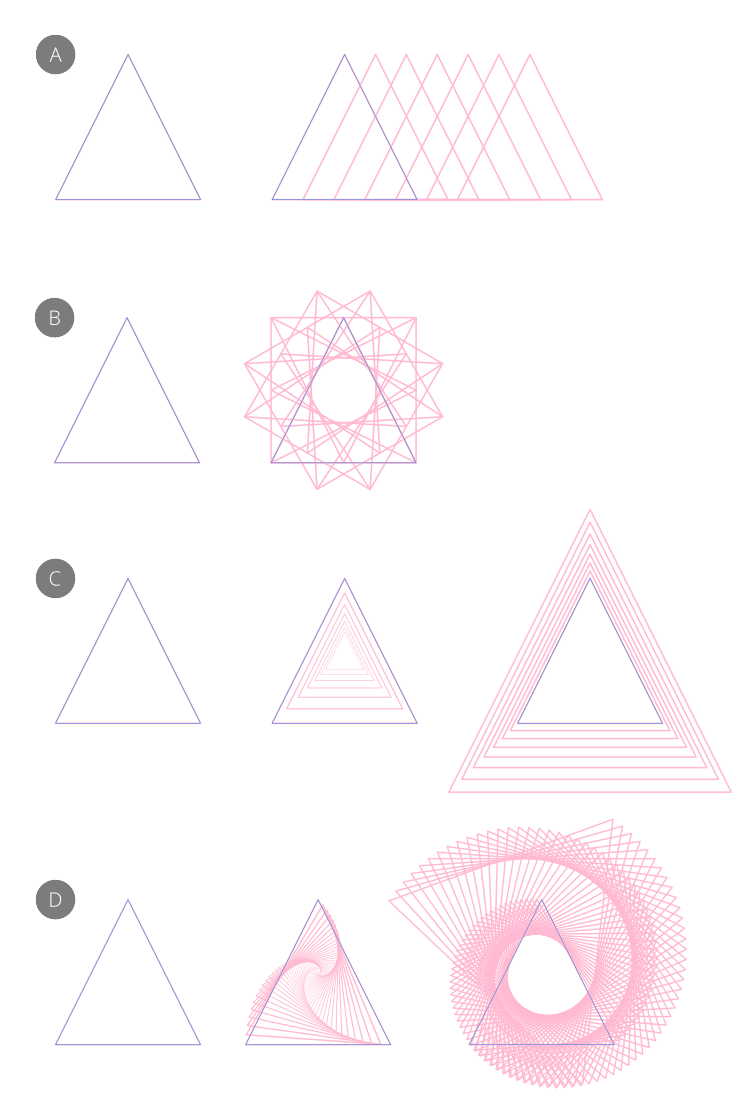
(B) Rotating (Rotation: 30°; Number of copies: 12),
(C) Scaling (Scale: 80% and 110%; Number of copies: 6),
(D) Rotating and Scaling (Rotation: -4°; Scale: 93% and 101%, Number of copies: 50)
You can achieve very different duplication results if you experiment with the Insertion mode option on the dialog.