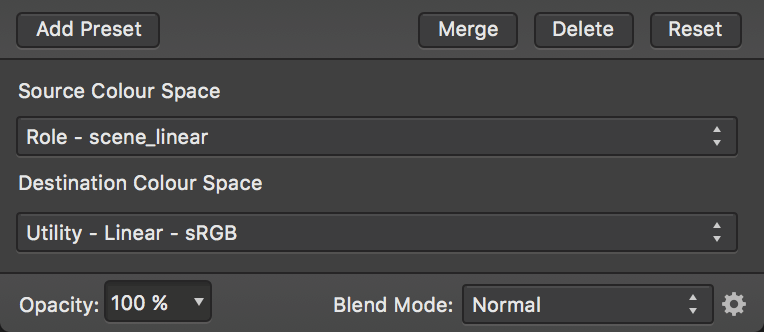Using OpenColorIO
OpenColorIO is exposed through two methods:
- The 32-bit Preview panel contains a Display Transform option that only becomes available with a valid OpenColorIO configuration. This can be used to achieve a non-destructive, colour managed workflow. See 32-bit Preview for more information.
- An OCIO adjustment layer (see OCIO Adjustment) can be added to losslessly convert between colour spaces. You can have multiple OCIO adjustment layers within a document, which allows you to accommodate composite layers from different colour spaces. An example layer stack might be (in hierarchical order):
- OCIO Adjustment—from Utility - Linear - sRGB back to Role - scene_linear
- sRGB Pixel Layer—composite element
- OCIO Adjustment—from Role - scene_linear to Utility - Linear - sRGB
- Pixel Layer—original layer