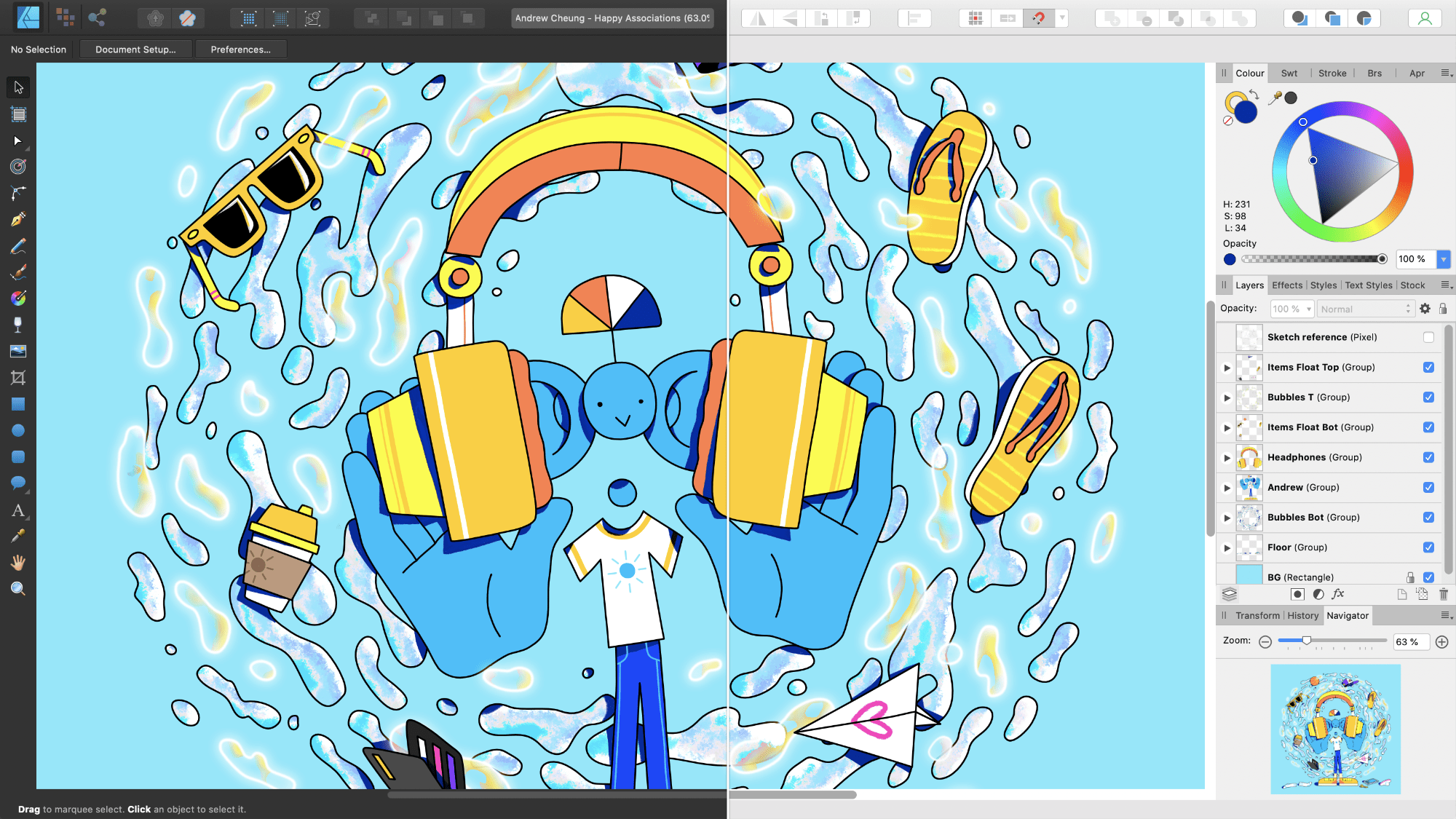Changing the UI appearance
Affinity Designer has a dark User Interface (UI) by default. This makes it easier to accurately view and edit the colors in your designs. However, you can swap the UI interface from dark to light (and vice versa), adjust the background grayscale or the overall Gamma for contrast changes.