Document templates
Document templates contain reusable text styles, graphics, and layouts, giving you a file that's ready to go from the moment you open it.
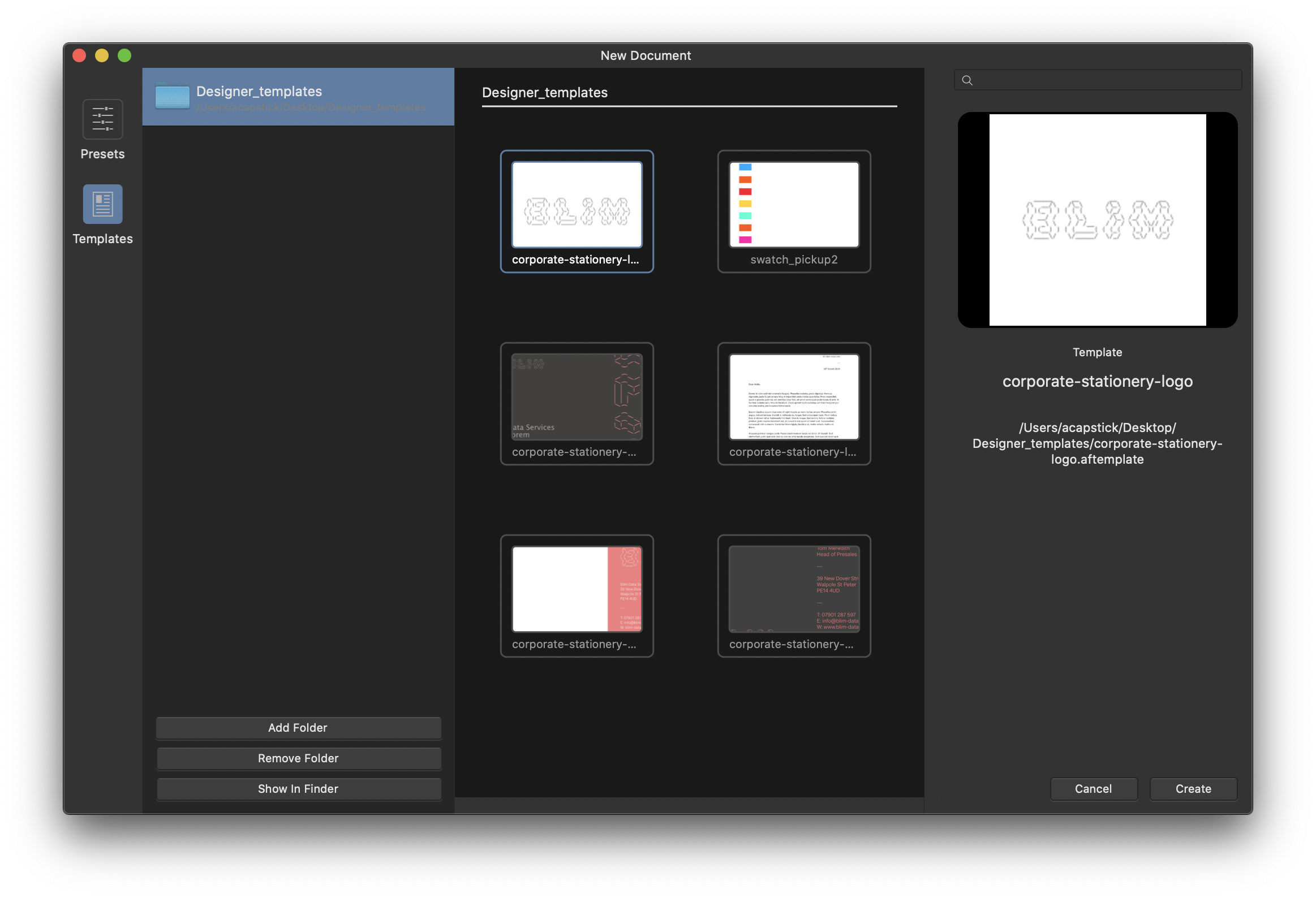
Document templates contain reusable text styles, graphics, and layouts, giving you a file that's ready to go from the moment you open it.
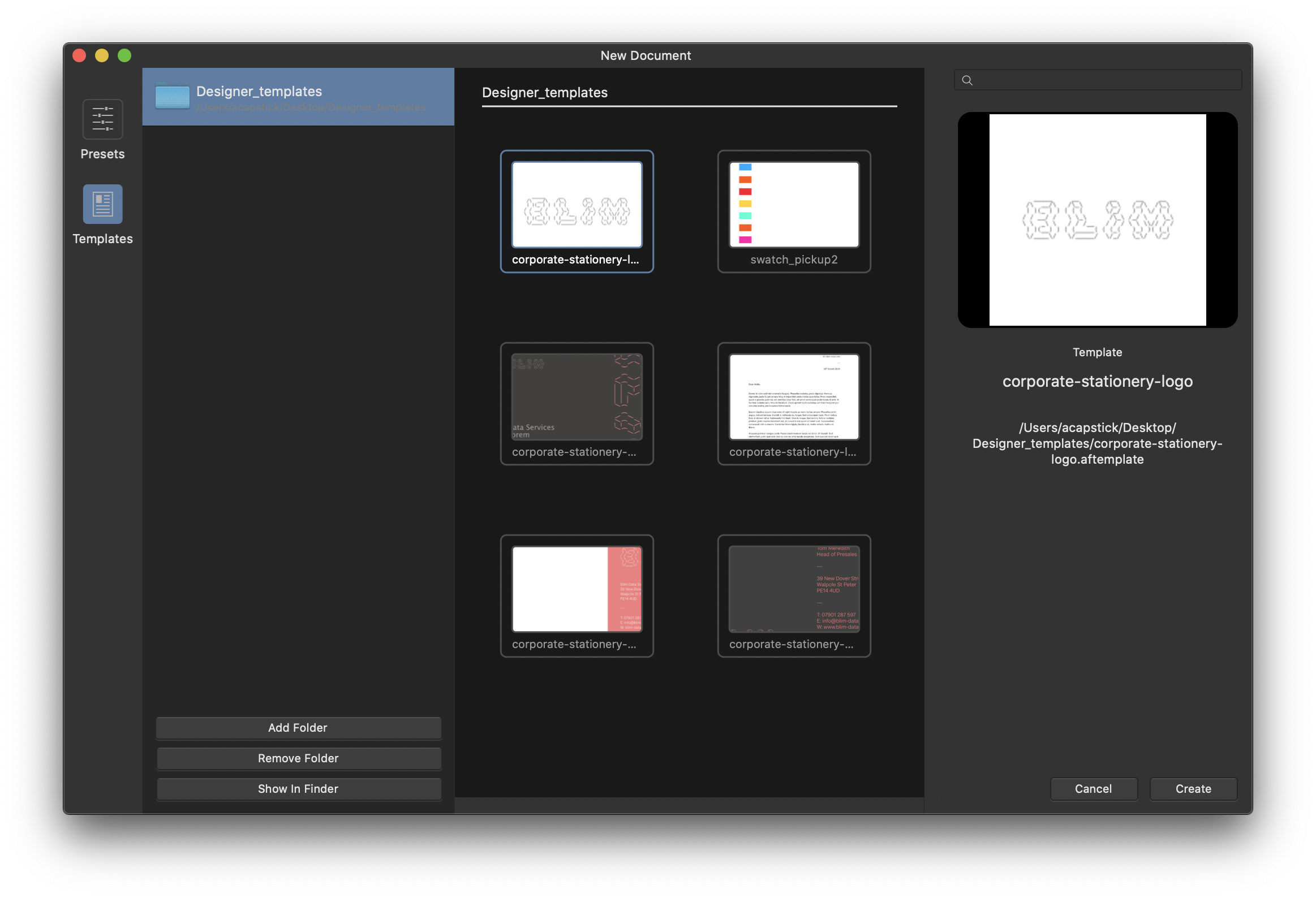
Affinity Designer allows you to create (export) and open document templates, which typically contain placeholder picture frames and text. Templates have a .aftemplate file extension.
When saving a template, a preferred set of defaults will be saved with it. Text attributes, object properties, stroke/fill color, ruler and column guides, as well as grid setup, and more can be associated with a template.
From the New Document dialog, you can browse, preview, and search for existing document templates, as well as set up target template folders.
Template folders establish a 'target' folder in advance of exporting placeholder-rich files to it. It can be useful to store templates in a globally accessible location from which a publishing team can access a pool of managed documents.
A file browser window will appear, allowing you to specify a folder location.
A pop-up dialog will appear, prompting you to enter a name and choose a location for your template. By default, the target template folder you set up previously will be used; if you navigate away from this folder and export, then this new folder location will be remembered on subsequent exports.